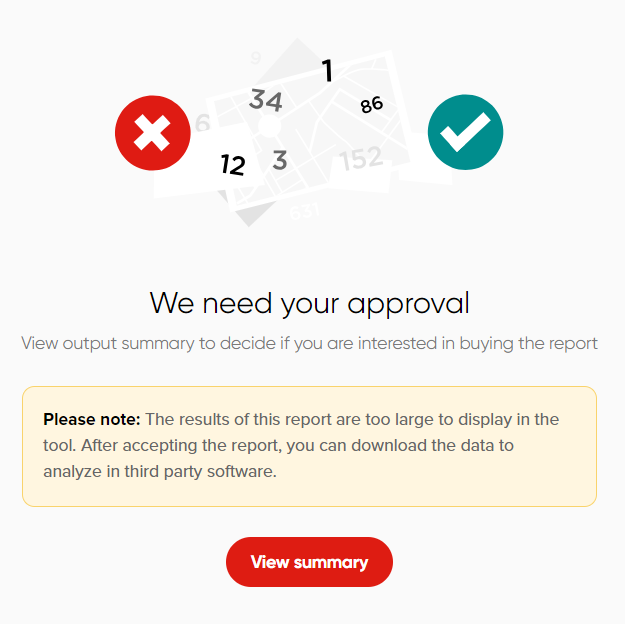Summary
The last step allows you to check if all the provided information is correct and, if not, to edit it.
You can edit the settings of your report by clicking the Gear icon to the right of your report name or you can edit your dates, times, route(s) and area by clicking on the corresponding section.
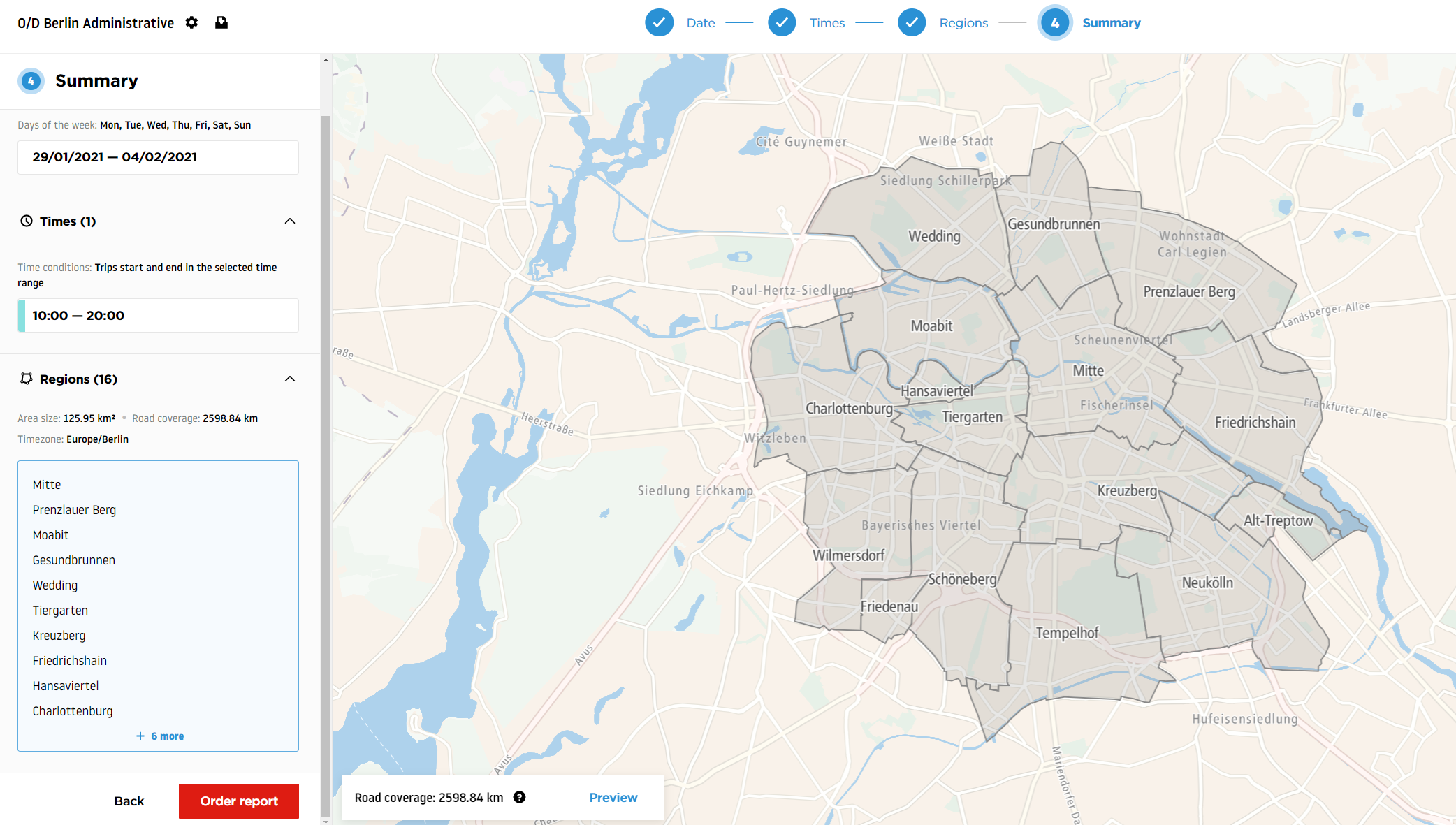
Whenever everything is ready and double-checked, click Order report to start the calculation.
You will be redirected back to the My Reports window and your report will be shown as In Progress.
As soon as the report is calculated, you will receive an email notification.
You will then be able to view the average sample size of every time set and decide if the report is to be accepted or not, in case the manual acceptance method was selected. If automatic acceptance was chosen, your report will be automatically accepted when the calculation is completed.
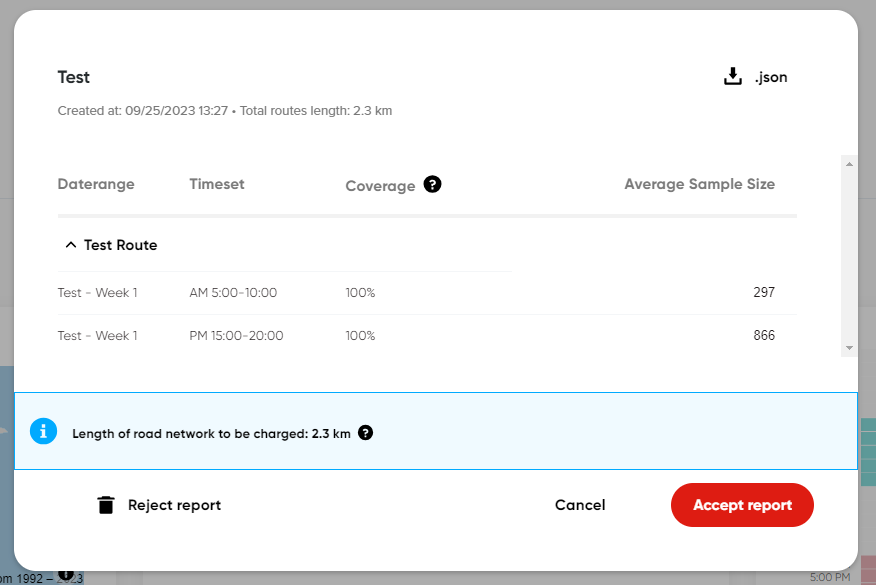
Important: When the report size is too large, the loading process will not complete, and a warning message will be displayed in the acceptance window.