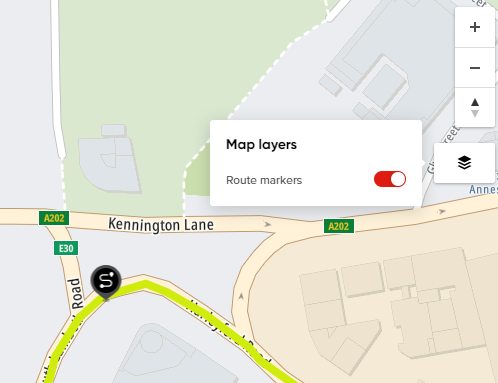My routes view
The application's default page contains all the created routes on the left side and the map on the right. The map is centered on the general area based on the routes available on your account, providing a more focused and relevant view.
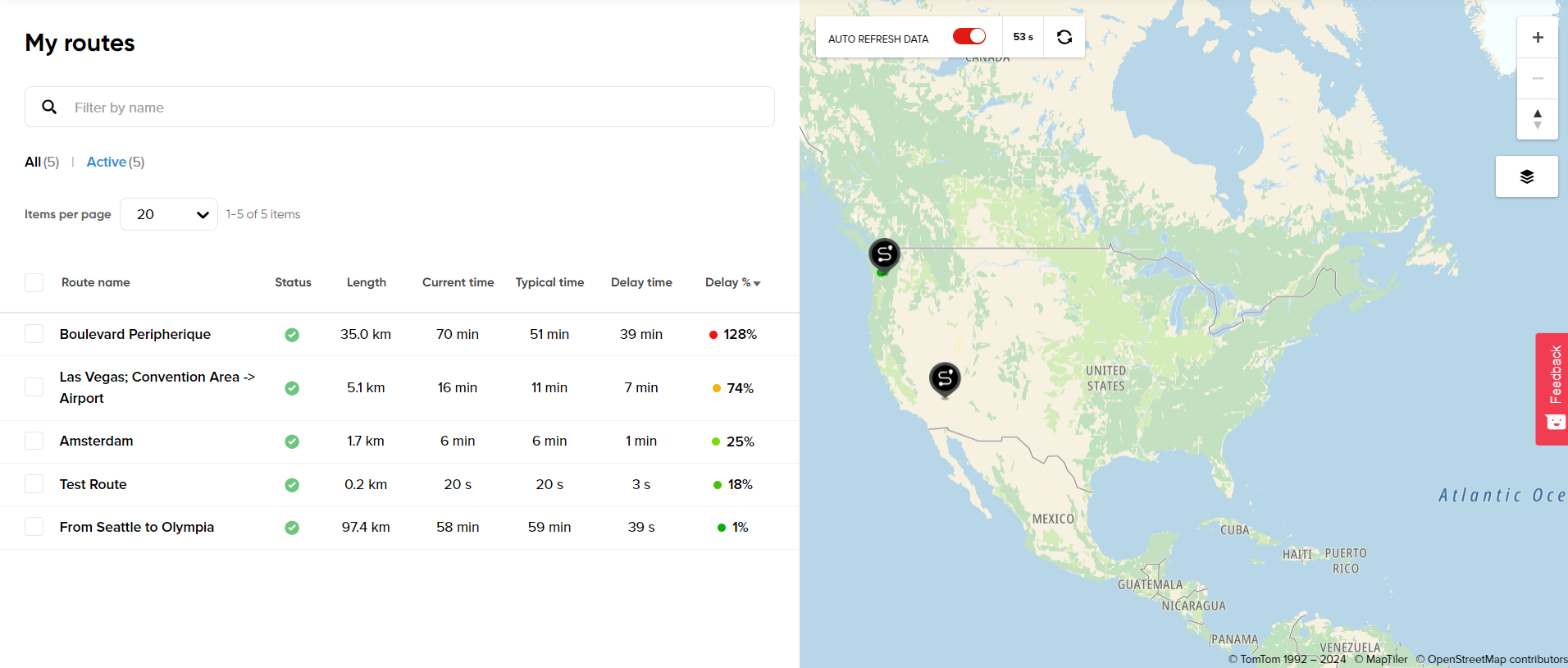
The table lists all previously created reports and their Names, Status, Length, Times and Delay percentages.
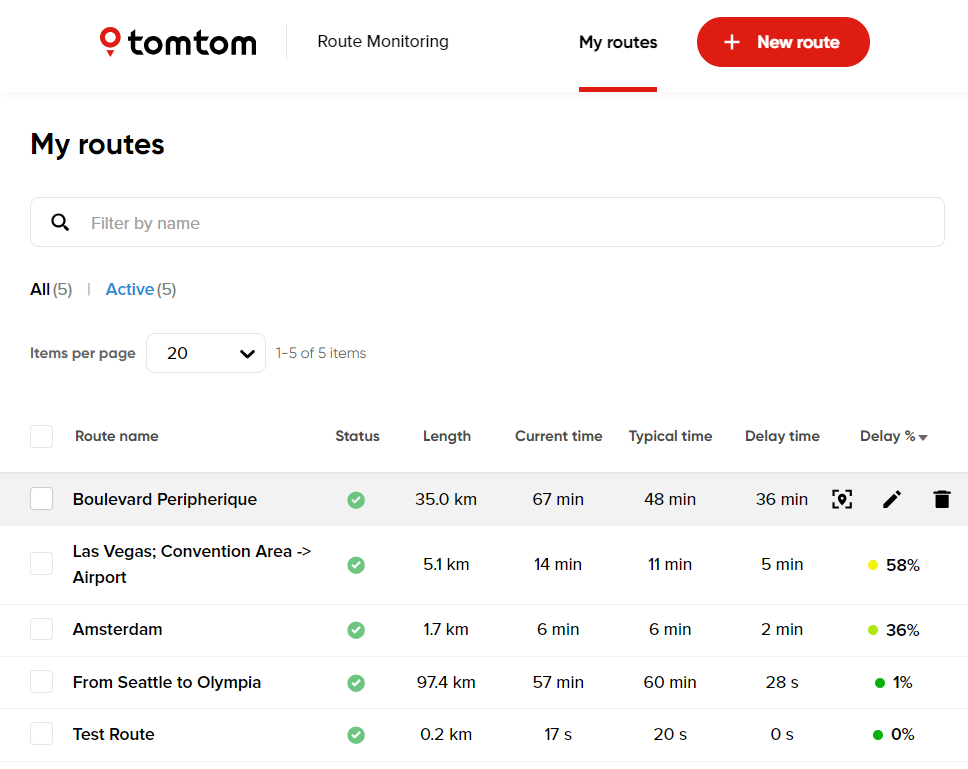
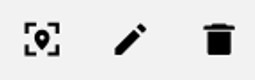
- The "zoom to route" option allows you to zoom directly to the location of your selected route without opening its results. The button is available upon hovering over your routes on the main view.
- The "edit route" option allows you to modify the start, via and endpoints of your route.
- The "delete route" option allows you to delete your route from your list of routes.
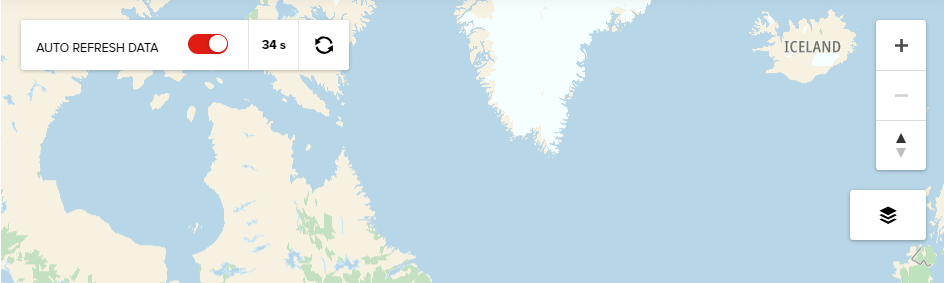
- The Refresh button allows updating the results of the created routes. It is also possible to select the option to automatically update the routes every 60 seconds. This setting can be found in the upper-left corner of the map view.
- The Map layers button allows users to hide route icons/pins from the map view. We understand that multiple icons can be distracting when there are multiple routes in the same area, so we have added a possibility to hide them for a cleaner viewing experience. This setting can be found in the upper-right corner of the map view, under the map layers button.