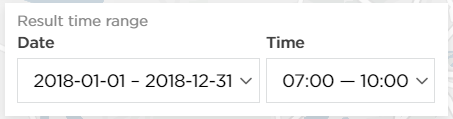Flows explorer
If the analysis was calculated properly and accepted, opening it from your My reports list will load a results page.

TomTom O/D Analysis offers five different methods you can use to review the results. In this chapter, we will focus on the last one - Flows Explorer.
Flows Explorer
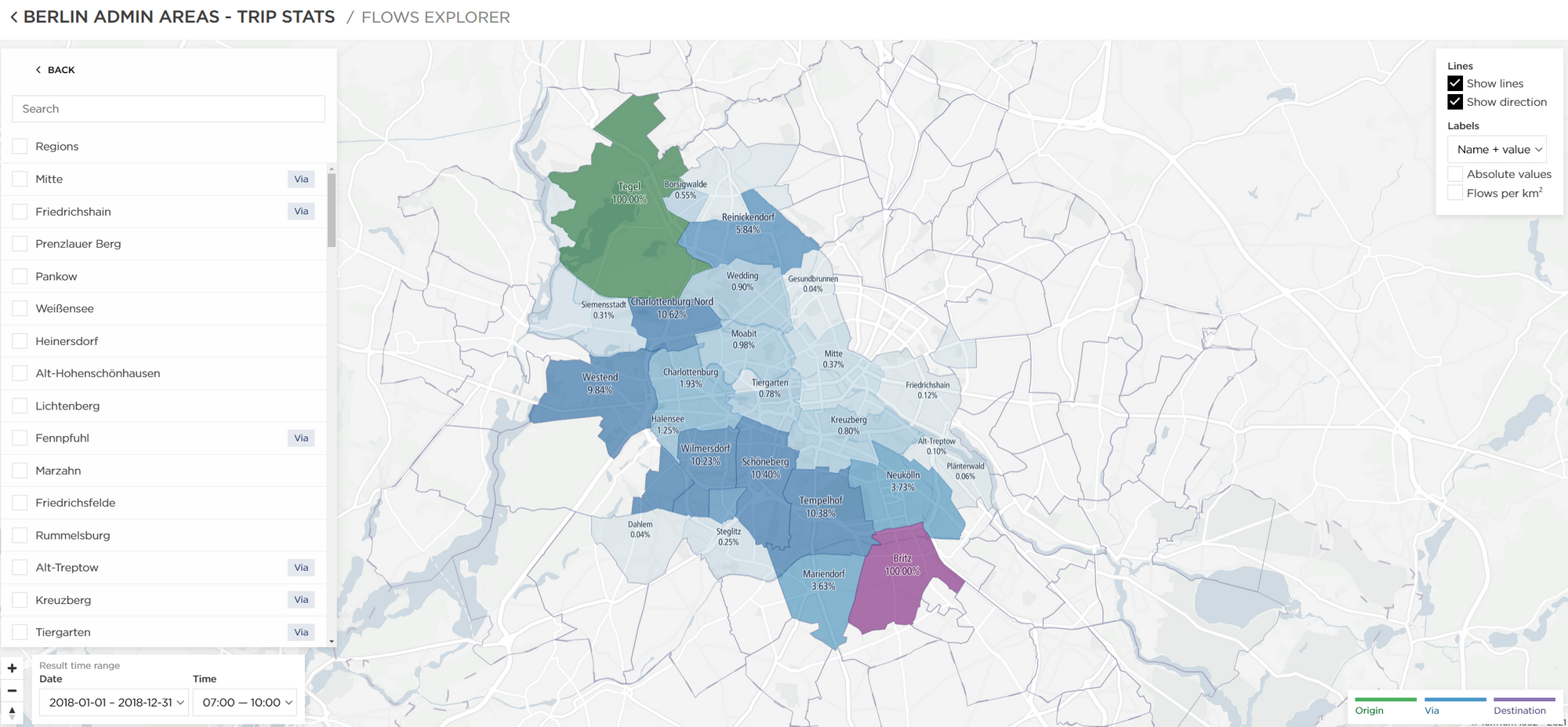
This is an interactive report view that allows you to select more than one Origin, Via and Destination, unlike Map Flows.
Once you set your regions as origins, destinations and vias, you can view the relations between them in all possible ways.
To select multiple regions, you can use the region list on the left or hold the CTRL key and click on the regions on the map. This allows you to see the start and end regions, multiple via regions that the trips travelled through and their trip percentage value.
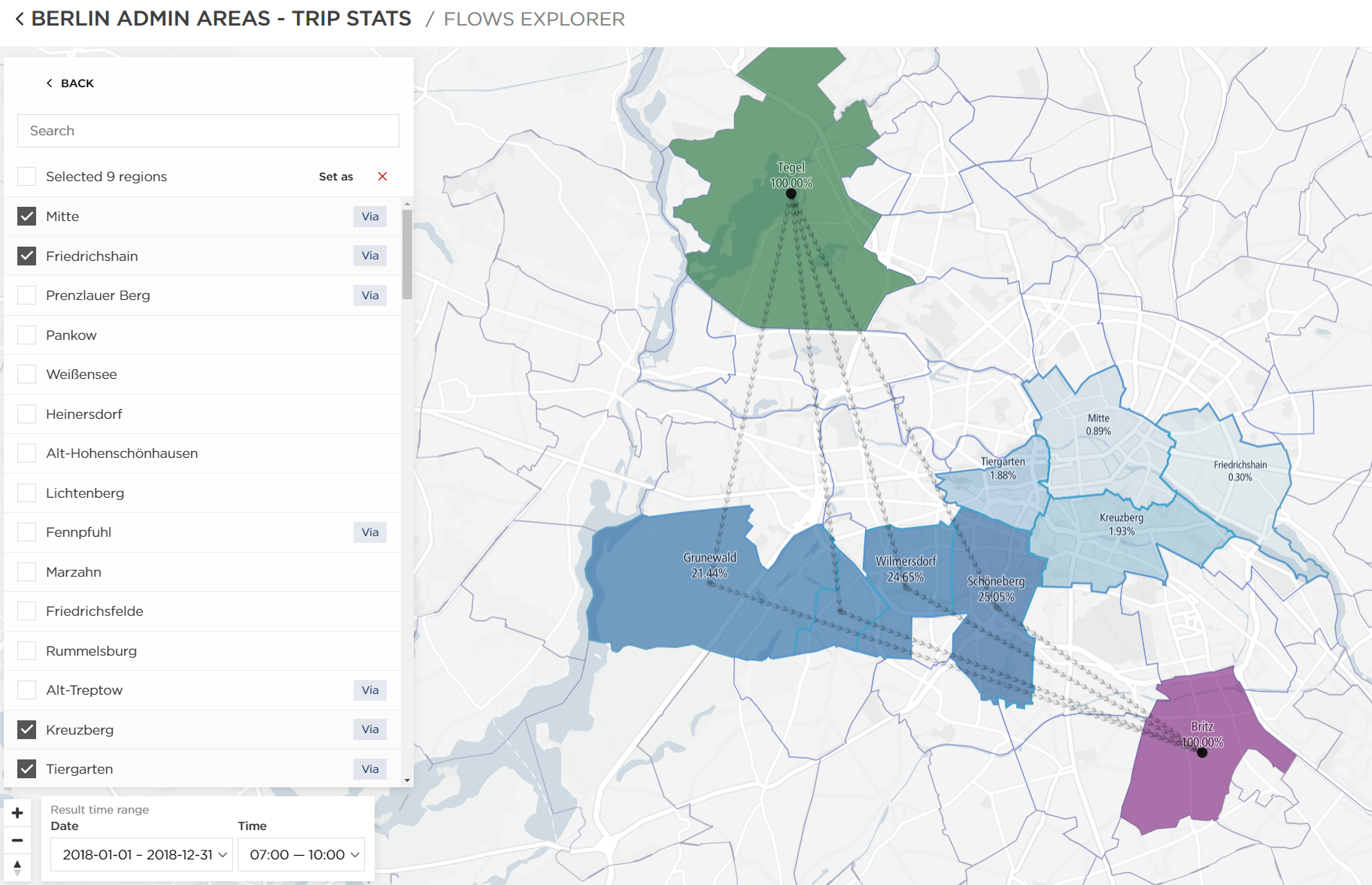
If you want to see the number of trips instead of percentages, you can check Absolute values in the upper-right corner.
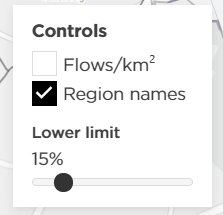
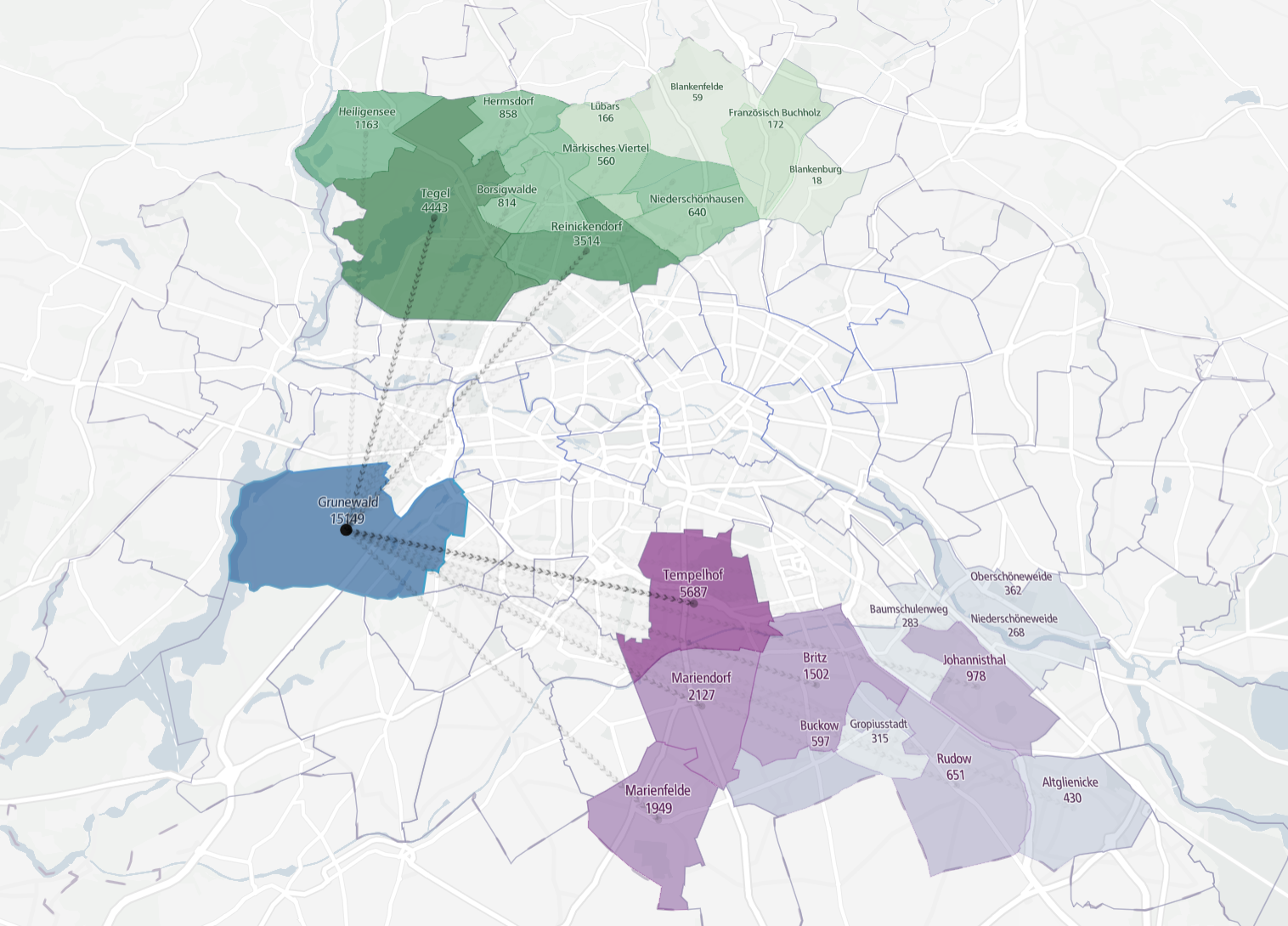
Just like Map Flows, this view also allows you to check the Flows per km2 values in the upper-right corner:
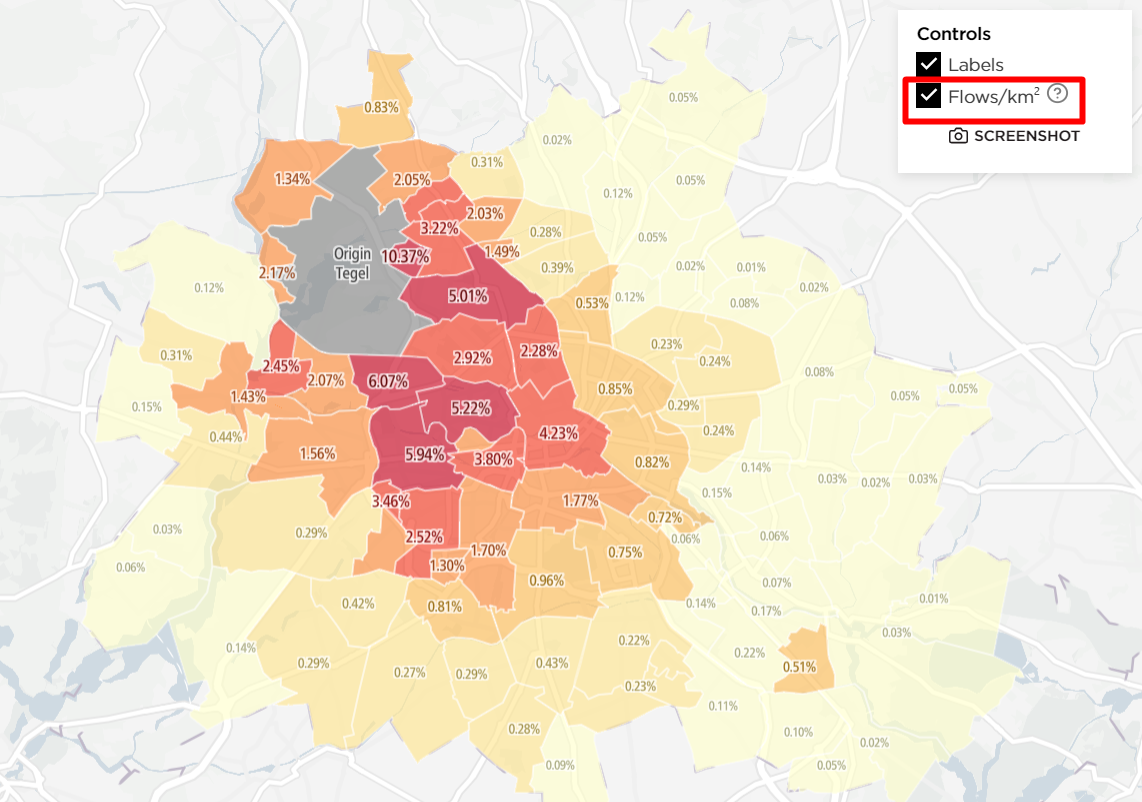
The date and time ranges can be changed in the bottom-left corner of the map.