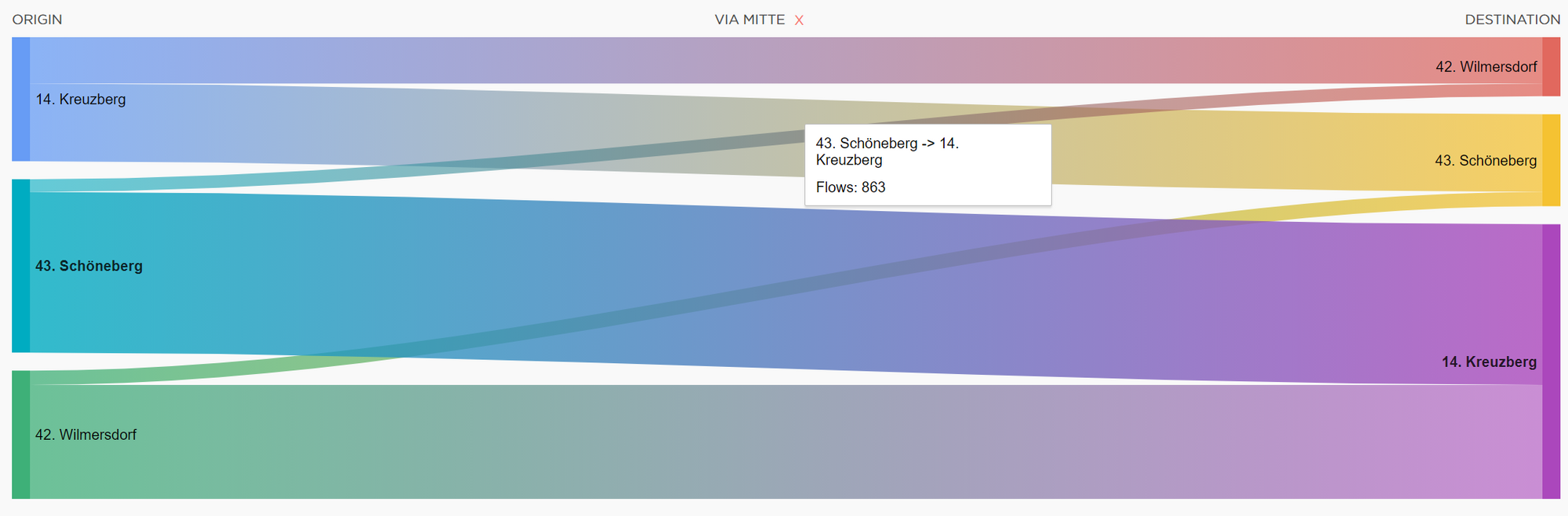Sankey diagram
If the analysis was calculated properly and accepted, opening it from your My reports list will load a results page.

TomTom O/D Analysis offers five different methods you can use to review the results. In this chapter, we will focus on the third one - Sankey Diagram.
Sankey Diagram
This option shows you the number of connections between different regions in the form of colored lines.
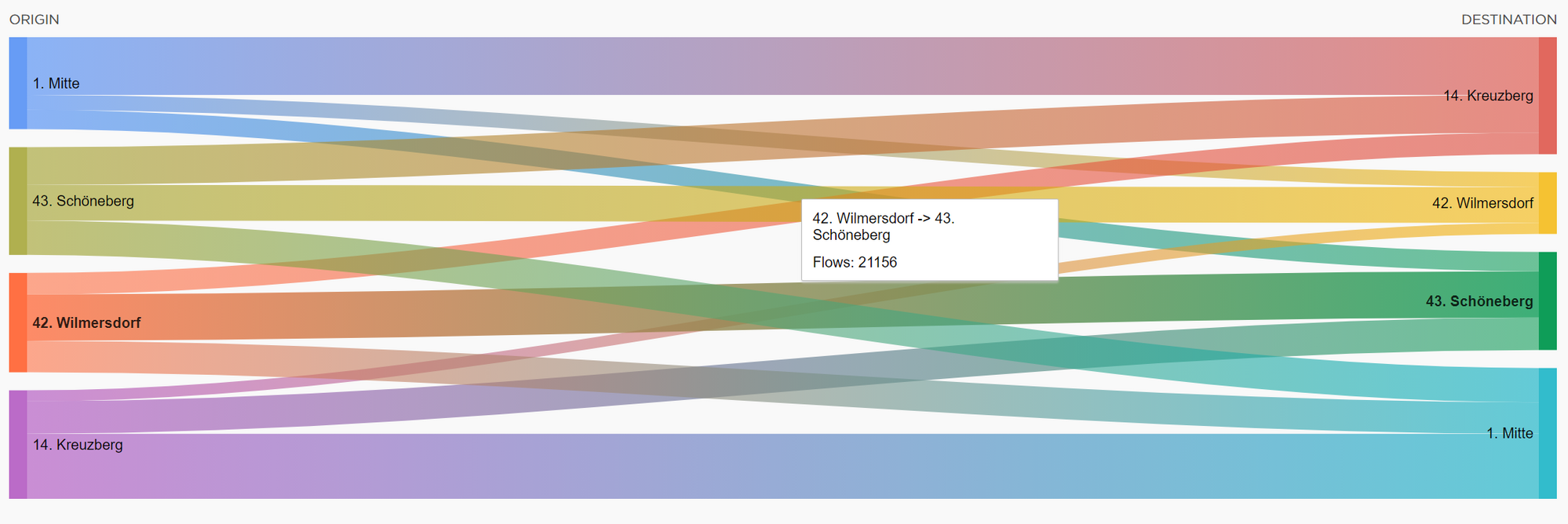
By default, the results show you only four regions with the highest number of trips measured. To add additional regions, you can use the Search window on the left side.
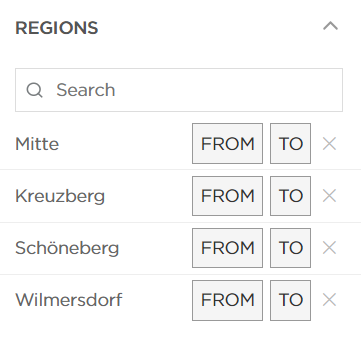
The time and date ranges can be changed on the left side:
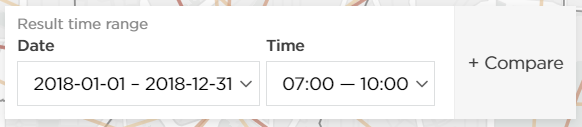
You can also select VIA regions. This will show you the number of connections between different regions that traveled through the region selected as VIA.
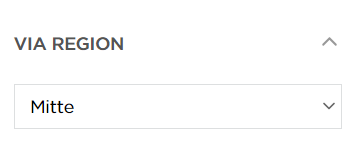
The example is shown in the screenshot below: