My Junctions list
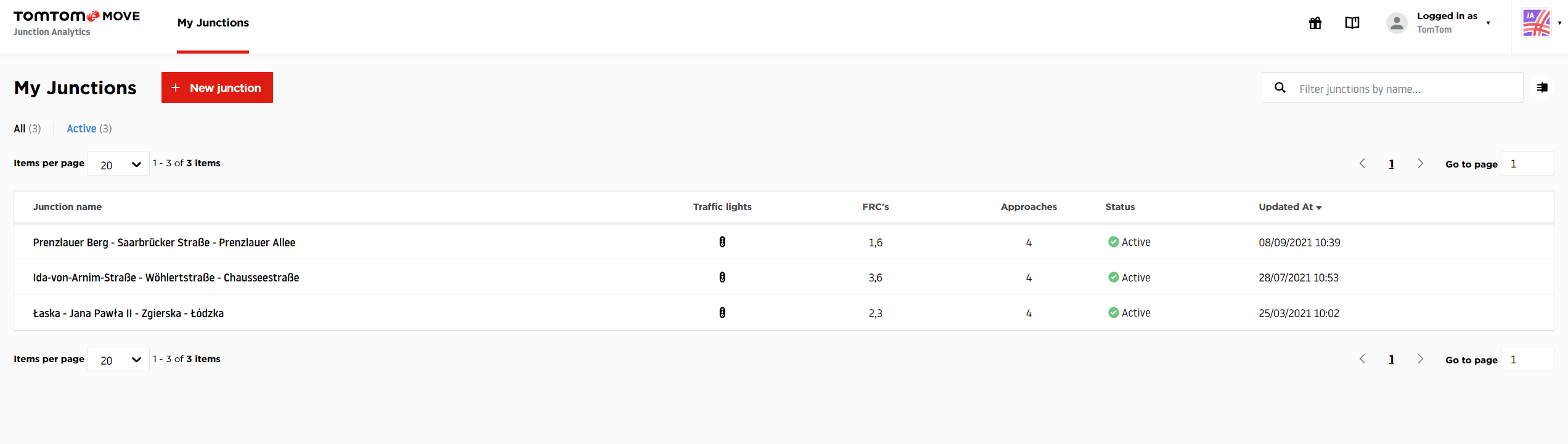
This is the first page you will see after opening the Junction Analytics tool from the Move dashboard. It contains all the junctions created on your TomTom Move account.
The My Junctions list is divided into two different viewing modes. Besides the simple List view setting, it is also possible to enable the Split view mode.
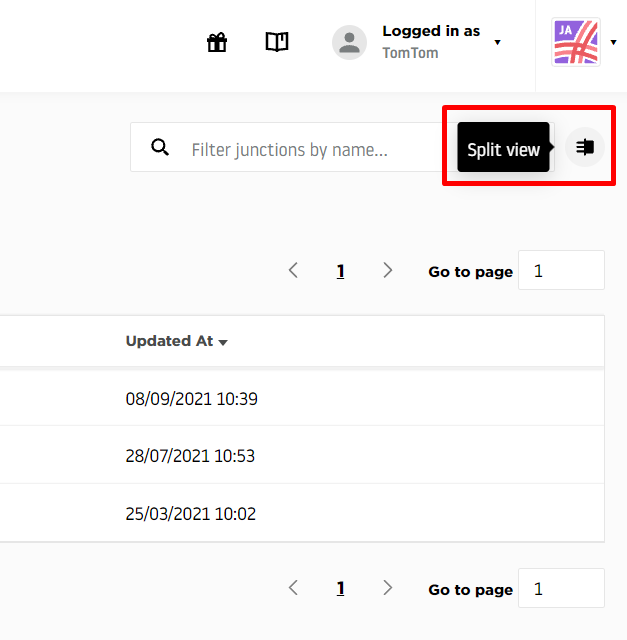
This mode allows you to see both the junctions list and a world map where all your junctions are shown as dots.
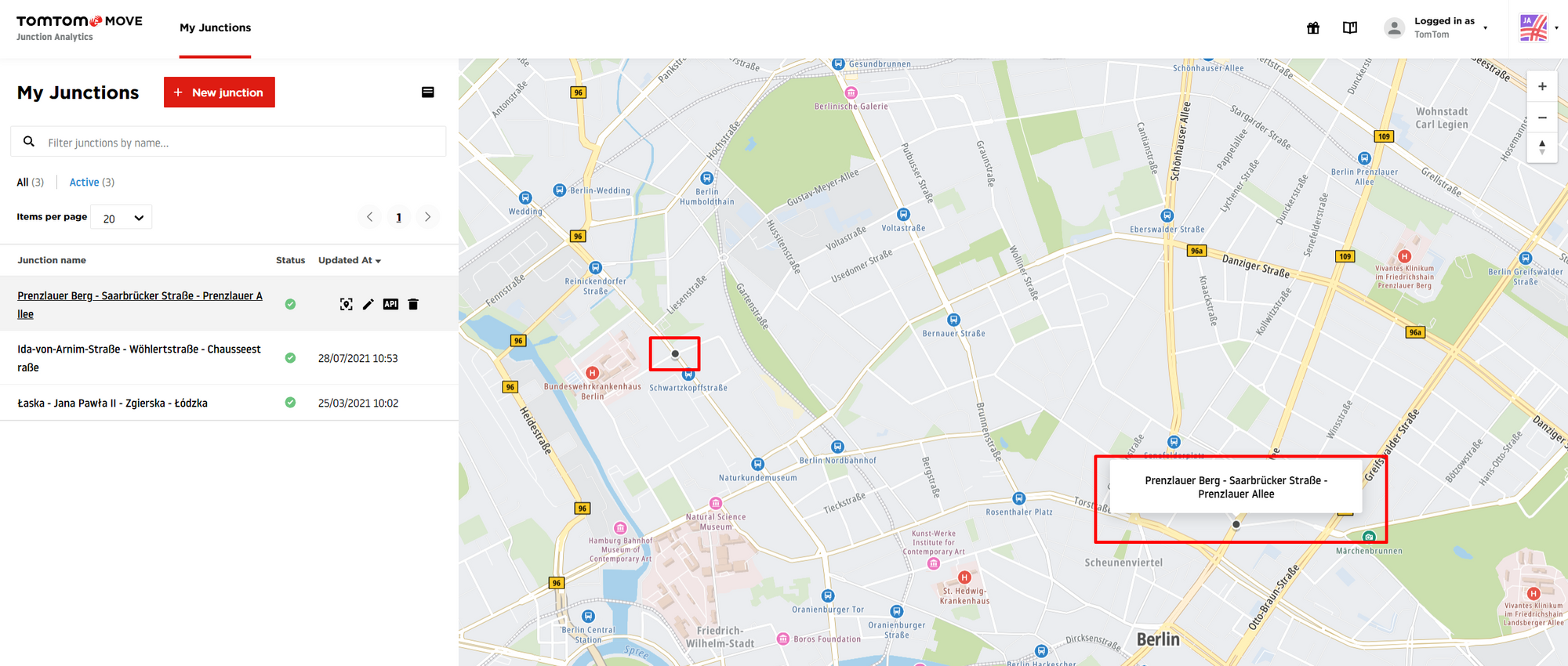
Besides browsing through your junction results page by page, you can use the search option to find specific junctions by entering their names.
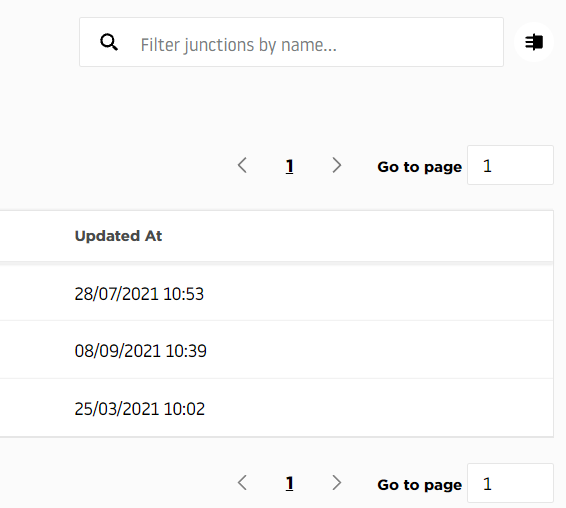
Each junction on this list contains information to differentiate and easily locate the one you want to pick. Besides the Junction name, you can also see whether the junction has traffic lights, how many and which FRCs (Functional Road Classes) it has, how many Approaches to the intersections there are, its current Status and the date it was Updated At.
