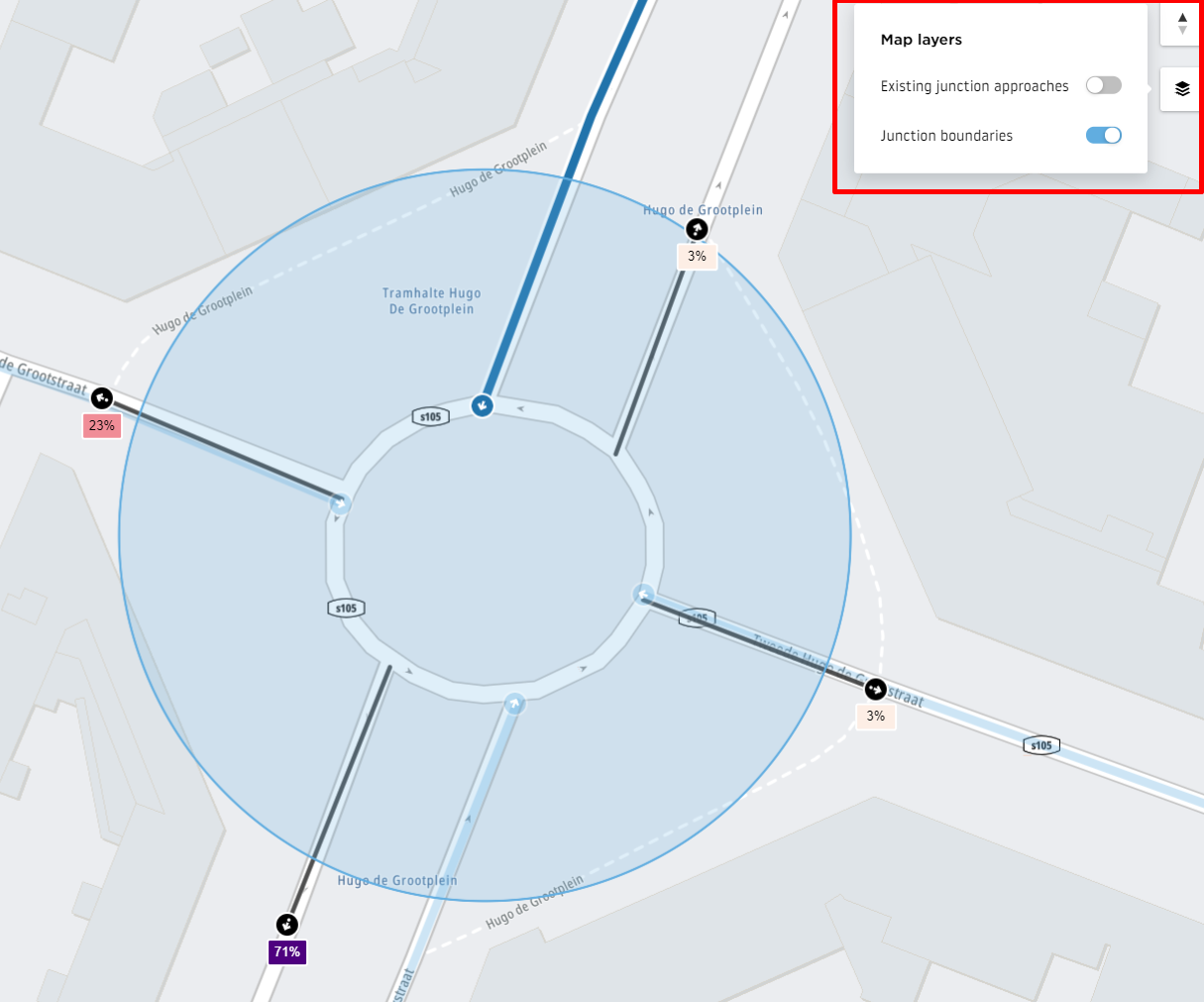Useful tips
You can change the details of the added junction by using the pen icon shown below.
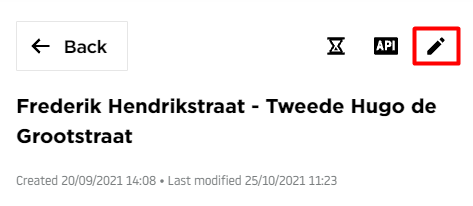
Whenever a junction is added, you can get the link to the Live data or the Definition and view the results via API. To do this, use the API option.
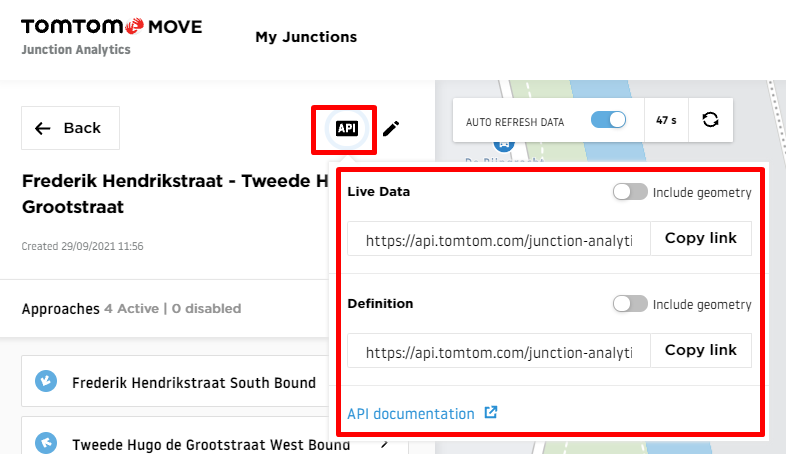
Since the application provides live data, the Auto Refresh Data feature refreshes the results every minute. However, you can disable this option if you want to keep the results for a longer period.
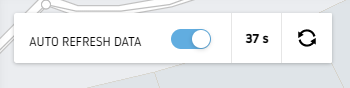
The Map layers feature (upper-right corner) allows you to preview the boundary of the junction you are currently viewing and the approaches of all your previously created junctions.