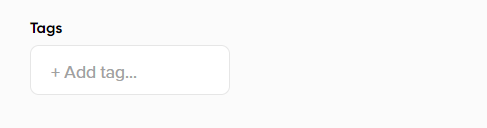Create the report
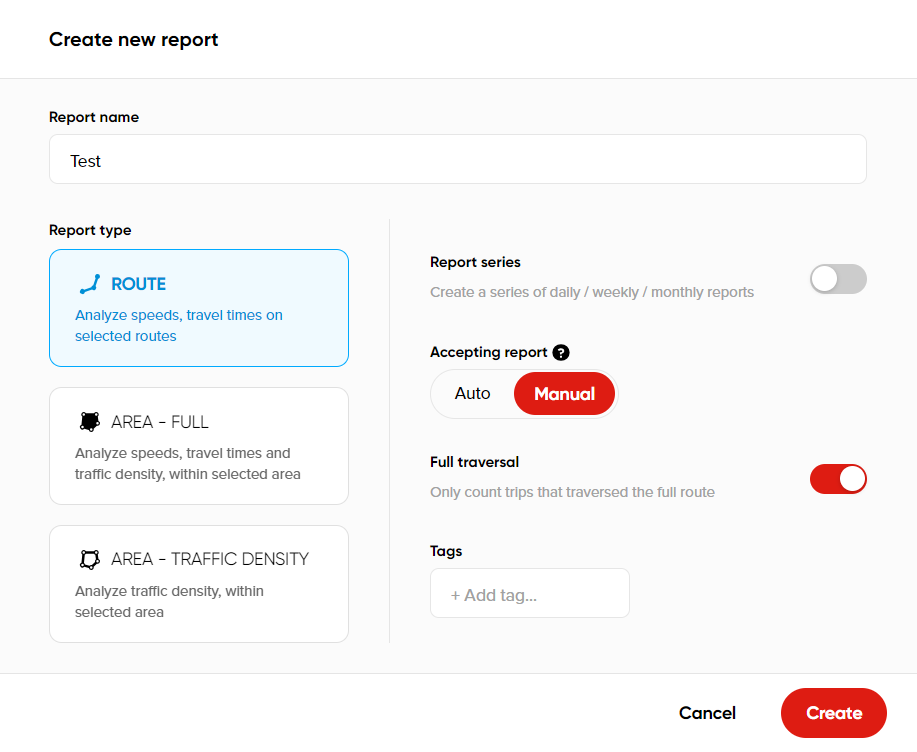
To start creating an analysis, click + New report.

1. Provide a report name.
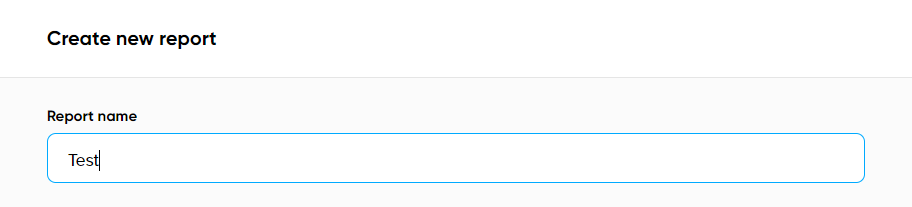
2. Select the report type you are interested in:
- Route analysis: Allows users to define a specific route and generate average speed, average travel times and sample size (the number of vehicles that traversed a segment).
- Area - Full: Allows users to define an area and generate average speeds, average travel times and sample size (the number of vehicles that traversed a segment) for every segment.
- Area - Traffic density: A focused analysis only on sample size (number of vehicles that traversed a segment), excluding all speed and travel time parameters.
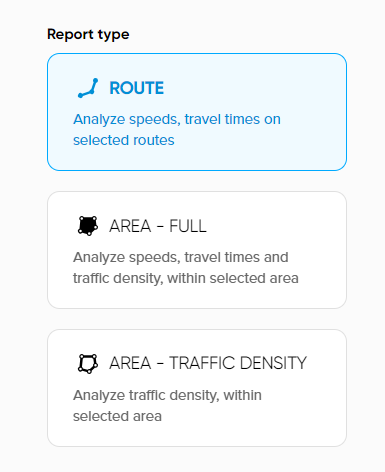
3. Toggle Report series if you would like to create a series of daily, weekly or monthly reports.
- There are three schedule types: Daily, Weekly, & Monthly.
- Once you set a schedule, you can select the remaining parameters of your report as usual.
- This option also allows for planning schedules in the future.
Keep in mind: In case of using recently past days in the schedule, it might take some time for the data to be processed and added to the system.
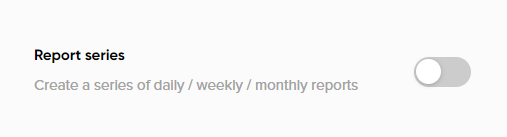
4. Accepting method - There are two different methods that are available:
- Manual: (Selected by default) Allows you to review the average sample size of the report and, based on that information, decide whether you wish to accept the report or reject it.
- Automatic: Allows you to specify the sample size threshold based on your preference. If the report does not contain sufficient sample size data to meet the threshold, it will be automatically rejected.
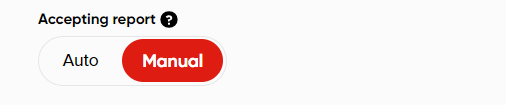
5. Full traversal - This option takes into consideration vehicles that traveled the whole route only.
- The results might contain a lower sample size number as vehicles that changed direction are not considered. The Full Traversal option relates only to the route report and is not selected by default.
Important note:
Full archive support for this option is only offered for the last two years of data (moving window). For older data, limited data are used which can impact your results.

6. For your convenience, it is possible to add tags to the report. This will help you to find the created report easier and faster.