Analysis in progress
After running the analysis, its status will be Queued or Running. At this point, you can cancel the analysis from the My reports section, which will change its status to Cancelled.

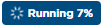

While the analysis is calculating, you can see how many trips have been counted.
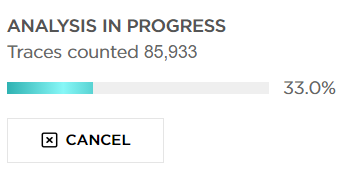
As soon as the analysis is processed, the status will change to Done.

When you open the report, you will see the following acceptance window:
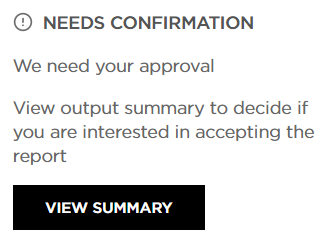
You can Accept the analysis if the number of trips is satisfactory. If the number of trips is low and you don't want to be charged for the results, you can Reject it.
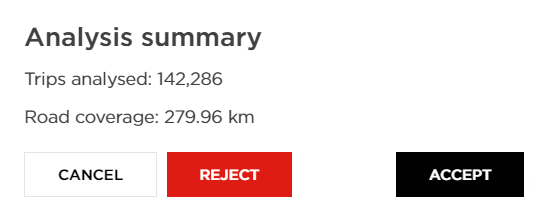
As soon as the analysis is accepted, the status will change to Accepted.

If you reject the analysis, it will change to the following status:

In rare cases, the analysis may fail while being processed. The outcome is the Failed status, which indicates that it was not calculated properly. You will not be charged for such an analysis; therefore, we advise running it again.
Should the issue occur more than once, do not hesitate to contact us at MoveSupport@tomtom.com, and we will investigate it further.
