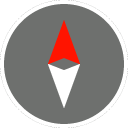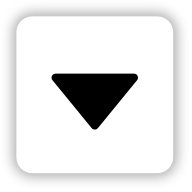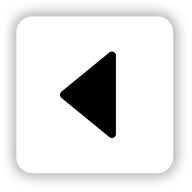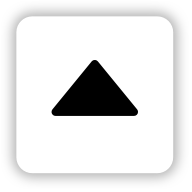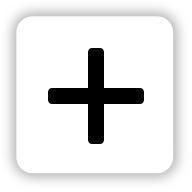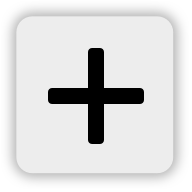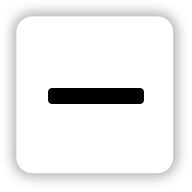Map UI Extensions
The iOS Maps SDK provides the following built-in UI views:
- Compass button
- Current location button
- Panning controls
- Zooming controls
You can toggle the visibility of these views using the UiSettings class. Changes made on this class are immediately reflected on the map. Each UI element has a predefined style that determines its position relative to the edge of the map. This style can be overridden to provide a custom position, adjust size, or replace default colors. It is also possible to alter these parameters in runtime by modifying the view’s LayoutParams.
Getting started
TTControlView class is a part of TomTomOnlieSDKMapsUIExtensions framework. To be able to use it, add this framework to Podfile as follows:
pod 'TomTomOnlineSDKMapsUIExtensions'
The next step is to add TTControlView on top of TTMapView with the same size, either through constraints or a frame, and then to make a relation between these views.
Compass
By default, the compass button is enabled and located at the top left corner of the map: "MapView". The compass only appears when the map orientation is different than zero (‘North' position). When the user clicks on the compass button, the map orientation is set to zero and the compass disappears.
Default |
Pressed |
North up |
- To disable the compass button:
- To enable the compass button:
- To override the default style:
Current location
By default, the current location button is enabled and placed in the bottom-left corner of the map: "MapView". The current location button appears only when the map center position on the screen is different from the user’s current location. When the user clicks the current location button, the map location is set to the user’s location and the button disappears. The default action for the button centers the map on the user’s location if "MapView" has been set up to show the current position on 'YES'.
Default |
Pressed |
- To disable the current location button:
- To enable the current location button:
- To override the default style:
Panning controls
By default, the panning controls view is disabled and it is placed vertically in the center and horizontally on right-side of the map: "MapView". The default action for the view is to move the map in a desired direction.
Pan down |
Pan left |
Pan right |
Pan up |
- To enable the panning controls:
- To disable the panning controls:
* To override the default style:
Zooming controls
By default, the zooming controls view is disabled and it is placed vertically in the center and horizontally on right-side of the map: "MapView". The default action for the view is to zoom in or zoom out the map.
Zoom in |
Zoom out |
- To enable the zooming controls:
- To disable the zooming controls:
- To override the default style:
== Api Reference Map UI Extensions API reference for Map UI Extensions