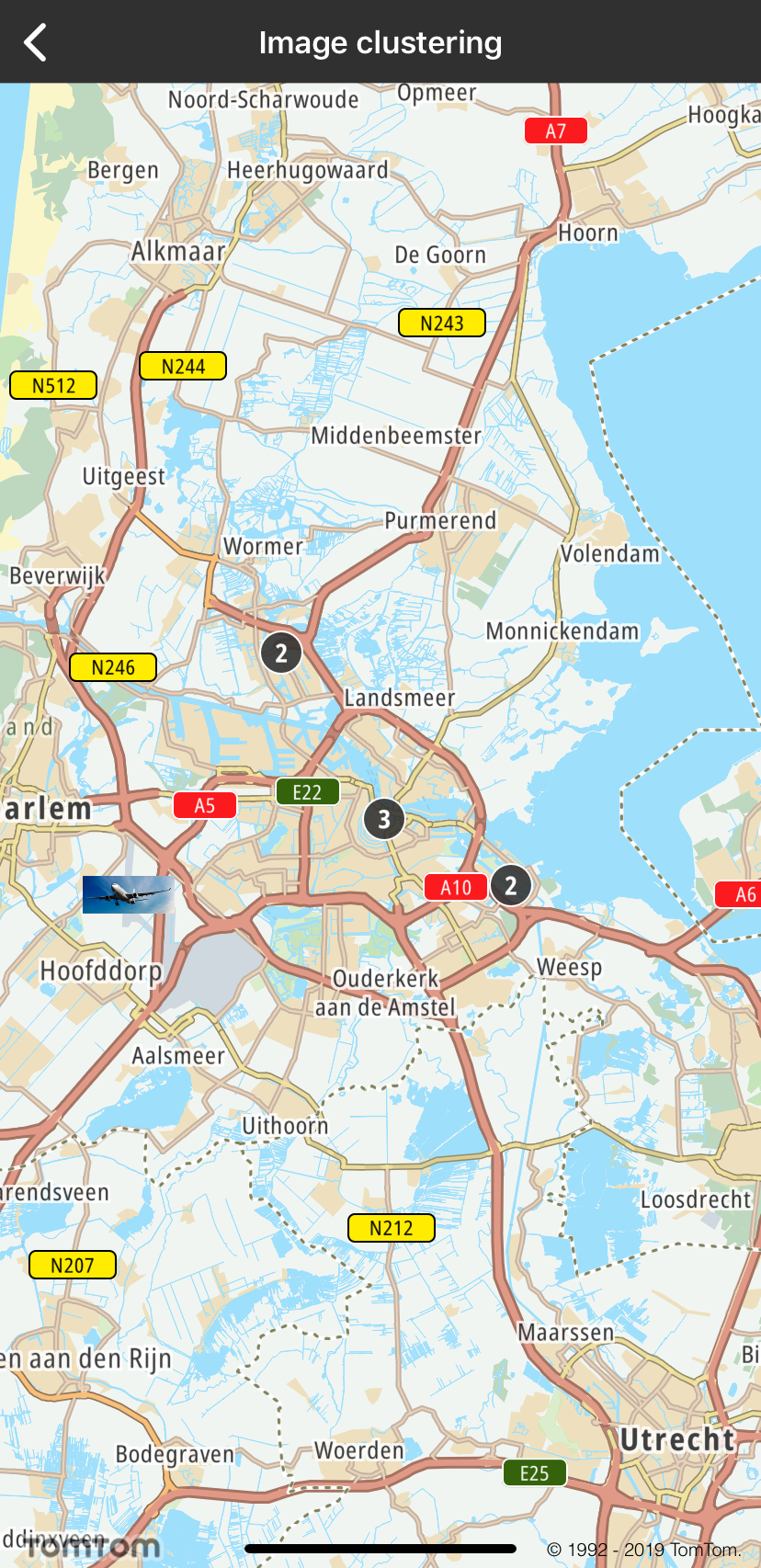Image clustering
Allow your users to cluster image annotations for better visualization. By default, clustering is disabled.
Sample use case: You want to cluster images in the FeatureCollection type provided in GeoJSON.
To enable clustering you need to set:
"cluster": true
and set the desired cluster radius:
"clusterRadius": 70
Here you can see what the TTMapSource GeoJSON style file with enabled clustering looks like:
1"IC-app-test-source": {2 "type": "geojson",3 "cluster": true,4 "clusterRadius": 70,5 "data": {6 "type": "FeatureCollection",7 "features": [8 {9 "type": "Feature",10 "geometry": {11 "type": "Point",12 "coordinates": [13 4.710759,14 52.34041515 ]16 },17 "properties": {18 "icon": "jet_airplane_landing"19 }20 }21 ]22 }23}
You also need to add the new TTMapStyle to the current style, that defines the behaviour when your
features do not fulfill clustering contraints.
1{2 "id": "IC-app-test-layer",3 "filter": [4 "!has",5 "point_count"6 ],7 "type": "symbol",8 "layout": {9 "icon-image": "{icon}",10 "icon-allow-overlap": true11 },12 "source": "IC-app-test-source"13}
Please also remember if the feature "properties": {"icon": "jet_airplane_landing"} is set, you
need to add the image to TTMapStyle as follows:
Sample use case: You want to add a background overlay under the cluster size.
You need to create TTMapLayer with the given content:
1{2 "id": "IC-app-test-layer-cluster",3 "filter": [4 "has",5 "point_count"6 ],7 "type": "symbol",8 "layout": {9 "icon-image": "ic_cluster",10 "icon-allow-overlap": true,11 "icon-ignore-placement": true12 },13 "source": "IC-app-test-source"14}
and add it to current map style.
Sample use case: You want to customize the cluster symbol text color, text size, and offset.
You need to define TTMapLayer with the given JSON content:
1{2 "filter": [3 "has",4 "point_count"5 ],6 "id": "IC-app-test-layer-symbol-count",7 "source": "IC-app-test-source",8 "type": "symbol",9 "layout": {10 "text-field": "{point_count}",11 "text-font": [12 "Noto-Bold"13 ],14 "text-size": 14,15 "text-offset": [16 0.0,17 0.018 ]19 },20 "paint": {21 "text-color": "#FFFFFF"22 }23}
and add it to current map style.
Code Example
Here you can check what an example implementation may look like:
- Adding a map source
- Adding a map layer with a given file name
Clusters and images |