Cluster
Introduction
This tutorial guides you through the integration of navigation elements on the instrument cluster of your vehicle.
Cluster activity
Automotive Navigation Application includes a dedicated Cluster Activity designed to display navigation information on the vehicle's instrument cluster.
The Cluster Activity provides a customizable UI for displaying navigation elements such as maps, maneuvers, and Estimated Time of Arrival (ETA) information.
It automatically adapts to the current navigation state, ensuring that relevant information is presented to the driver.
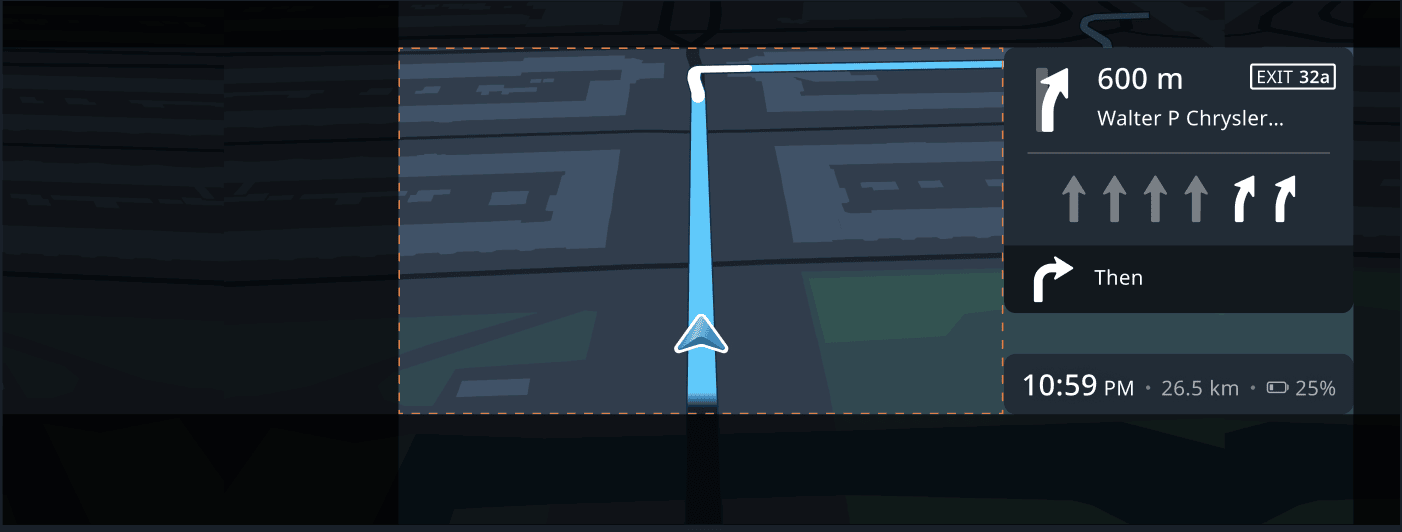
How to integrate the Cluster Activity
Define default configuration
The first step in integrating the Cluster Activity is to define your own default configuration.
The Cluster Activity can be configured at launch time by passing a JSON configuration as an extra in the intent used to start the Activity.
The configuration allows you to define which components are displayed on the Cluster and their layout.
Consult the configuration parameters section below for an overview of the available configuration parameters and their default values.
Start the Cluster Activity
The Cluster Activity can be started through an intent.
While it is possible to start the Cluster Activity with its built-in default configuration, it is recommended to start it while passing the appropriate default configuration as an extra.
1val myClusterActivityDefaultConfiguration = """2 {3 "displayHpComponent": true,4 "displayVignette": true,5 "displayPX": false,6 (...),7 }8""".trimIndent()910val intent = Intent()11intent.action = "com.tomtom.automotive.clusterui.cluster.COMPONENT_VISIBILITY"12intent.addCategory("android.car.cluster.NAVIGATION")13intent.putExtra("clusterConfigurationUpdate", myClusterActivityDefaultConfiguration)14startActivity(intent)
Update configuration at runtime
You can update the configuration of the Cluster Activity at runtime through the same intent used to start it.
Note that the configuration update does not need to be exhaustive, meaning that you can update only the parameters you want to change.
Example of changing ETA component visibility
You can programmatically update the configuration through an intent:
1val intent = Intent()2intent.action = "com.tomtom.automotive.clusterui.cluster.COMPONENT_VISIBILITY"3intent.addCategory("android.car.cluster.NAVIGATION")4intent.putExtra("clusterConfigurationUpdate", "{\"displayHpComponent\": false}")5startActivity(intent)
The same can be accomplished through adb:
1adb shell2am start -a "com.tomtom.automotive.clusterui.cluster.COMPONENT_VISIBILITY" \3 -c "android.car.cluster.NAVIGATION" \4 --es "clusterConfigurationUpdate" '{"displayHpComponent": false}'
Configuration parameters
The Cluster Activity configuration is defined using JSON and supports the following parameters:
| Parameter | Description | Type | Default value |
|---|---|---|---|
displayHpComponent | Displays the Horizon Panel component on the Cluster if the parameter is set to true, hides it otherwise. | boolean | true |
hpComponentRect | Represents a rectangle which configures the dimensions and position of the Horizon Panel. 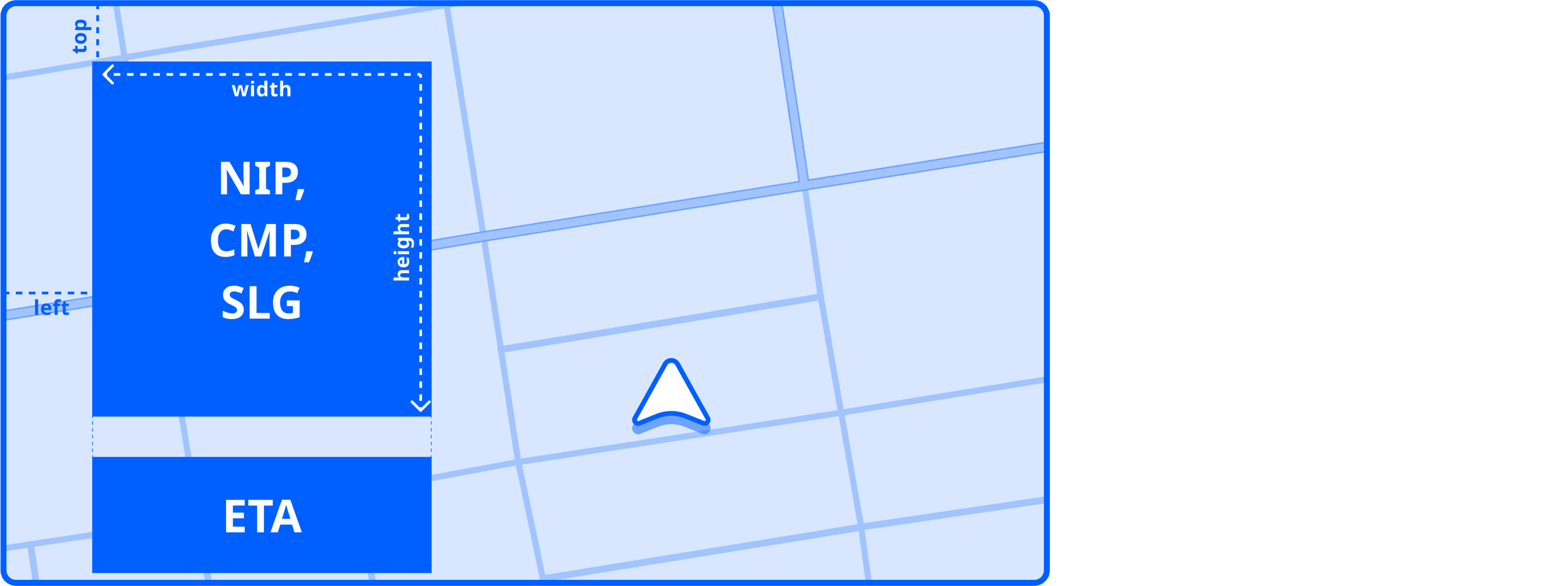 | object | implementation defined |
hpElementsToShowOnCluster | Configures which sub panels are shown on Horizon panel.
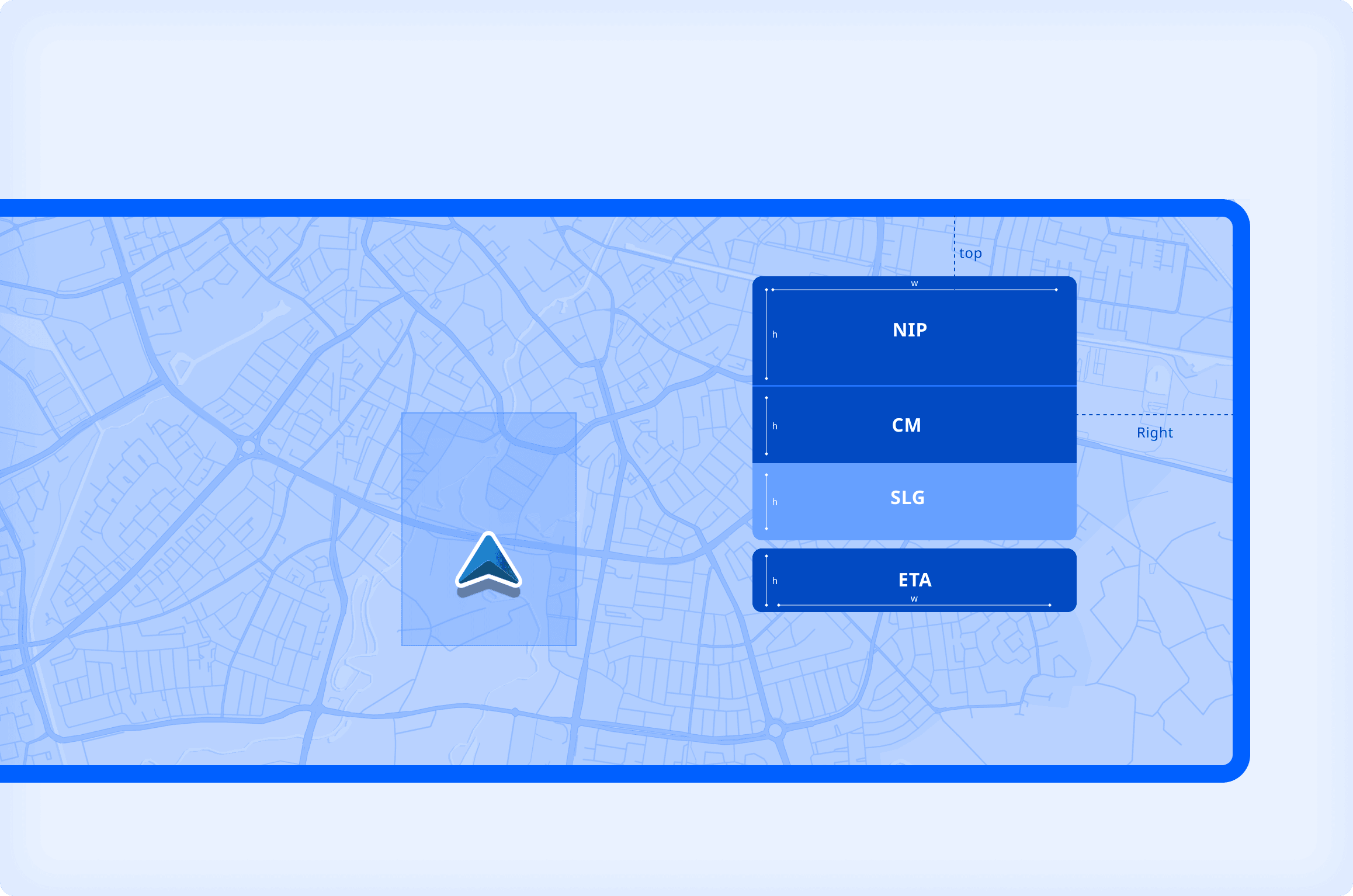 | set | CMP |
nipLayoutType | Represents the layout configuration of the Next Instruction Panel (shown as part of the Horizon Panel). | string | NORMAL_LAYOUT |
etaLayoutType | Represents the ETA panel layout configuration type (shown as part of the Horizon Panel). | string | MINIMAL |
displayMapComponent | Displays the Map component on the Cluster if the parameter is set to true, hides it otherwise. | boolean | true |
displayVignette | Displays a vignette on the outer edges of the Cluster if the parameter is set to true, hides it otherwise. | boolean | true |
displayPX | Supports pixels display configuration if parameter is set to true. | boolean | false |
safeAreaComponentRect | Represents a rectangle which configures the dimensions and position of the safe area component on the Cluster. | object | implementation defined |
Example configuration
An example configuration can be found below:
1 {2 "displayHpComponent": true,3 "hpComponentRect": {4 "topMargin": 0,5 "startMargin": 0,6 "width": 403,7 "height": 6408 },9 "hpElementsToShowOnCluster": [10 "CMP"11 ],12 "nipLayoutType": "NORMAL_LAYOUT",13 "etaLayoutType": "MINIMAL",14 "displayMapComponent": true,15 "displayVignette": true,16 "displayPX": false,17 "safeAreaComponentRect": {18 "topMargin": 0,19 "startMargin": 574,20 "width": 574,21 "height": 84022 }23 }
Best practices
Since you can only configure (not modify) the Cluster Activity:
- Adapt to your display density: Use the
displayPXparameter appropriately based on your instrument cluster's display characteristics.