Adding a stop
Overview
After a route is planned, the user can easily add a stop to this route. This can be done before or while driving.
Search while driving with a route
Options while driving are revealed by tapping the ETA panel or swiping up the panel.
From the option panel, the driver can search for an address or a POI, while driving with a route. These locations can be added as a waypoint to the route.
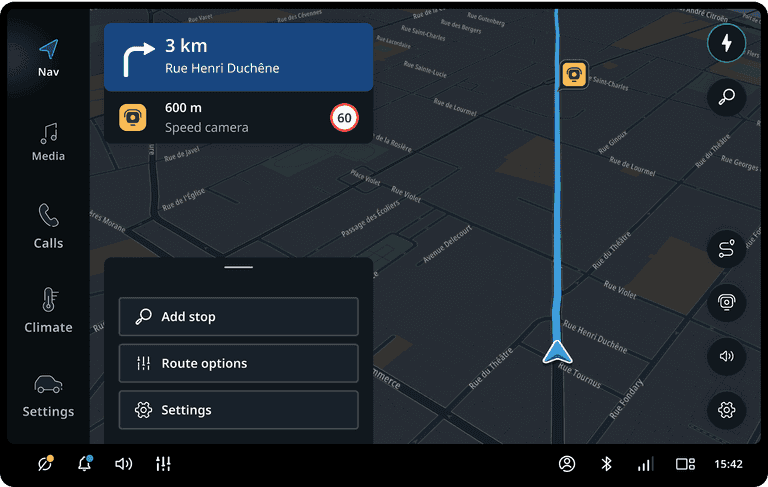
Search charging station with a route
By clicking the charging station shortcut, the driver is presented with chargers along the route.
Adding the charging station to the route automatically updates the charging plan and charging stops.
Next to this, the driver can choose the area where to search:
- Near you: near your current location
- Along the route: near the current route
- Near destination: near the planned destination
This filter can only be adjusted while searching with a route.
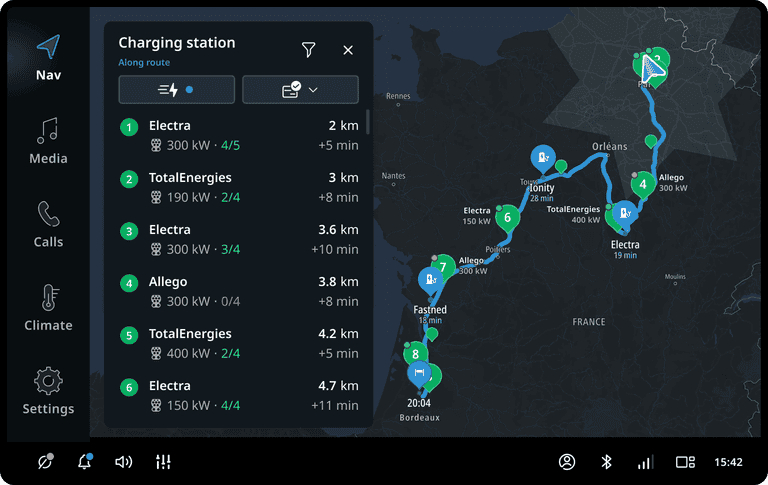
Add stop from map
When a route is planned, the driver can add a stop by long pressing anywhere on the map. Stops that are part of to the route can be removed by clicking the markers on the map.
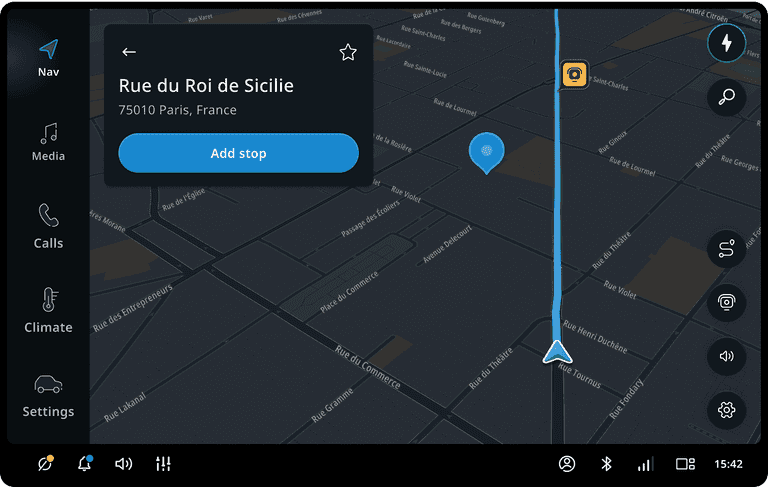
Flows
Add a stop from the map
When the user clicks on map marker or long-clicks the map, a location preview panel is shown. Clicking add stop adds the location to the route and brings the user back to the driving context.
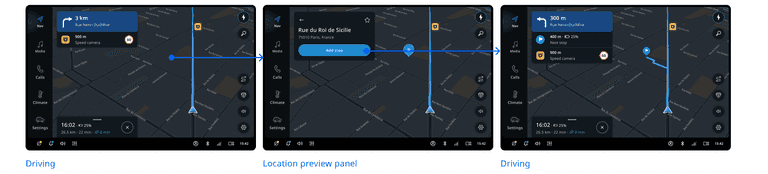
Add a stop from the POI suggestions
When the user clicks on a POI suggestion, a waypoint preview panel is shown. Clicking “add stop” will add the location to the route and bring the user back to the driving context.

Add charging station along the route, using search
When the user selects add stop in the option panel, it brings up the search options. Clicking the charging station shortcut triggers a charging station along the route. From the location preview panel, the charging station can be added to the route.

Add charging station along the route, using the Charging finder button
When the user taps the Charging finder button on the map, it triggers a search for charging stations along the route. From the Location preview panel, a charging station can be added to the route.
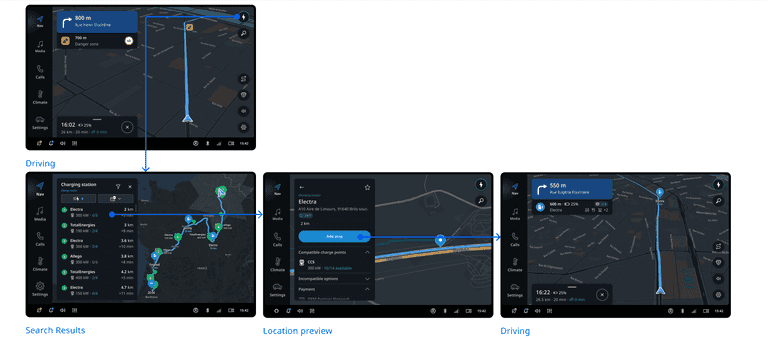
Add parking near destination
When the user selects add stop in the option panel, it brings up the search options. Clicking the parking shortcut triggers search near destination automatically. From the location preview panel, the parking can be added to the route.
