Settings
In order to roll out Android settings to devices you must first export these settings from one device and then put that backup in a configuration for other devices. Note: The settings that are rolled out to users will overwrite all their current settings.
Exporting Settings
In order to configure all devices in a fleet or set up an SD card which will contain settings to be cloned onto multiple devices, you must first set up your own device via the settings menu to the correct configuration. When you have set the correct settings you can "export" the settings to a file using the following command in adb:
adb backup -system android com.android.providers.settings
The following pop-up will be shown:
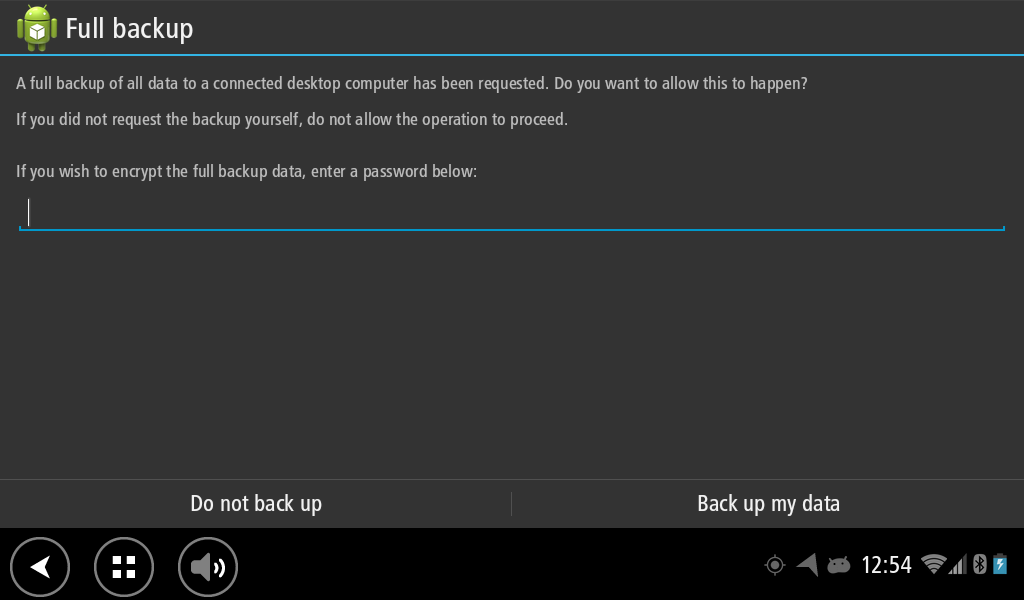
Click Back up my data and the settings will be exported to a file called backup.ab on your
computer.
Rolling out settings to devices
The backup.ab should be zipped (any name) and referenced in the package list (like you normally
do) for Updater to pick up (don't forget to trigger a reboot so the settings are applied). During
startup Software update will load the backup.ab file and force the settings onto the system doing
the update, it will then delete the backup.ab file.
For example:
So your package-list.custom-content will look like:
1{2 "schema": "1",3 "release": {4 "title": "<Custom content>",5 "version": "<any version>",6 "notes": "<Release notes for users>"7 },8 "packages": [9 {10 "name": "custom application 2",11 "path": "<path of custom application relative to this file>",12 "version": "<version of custom application>"13 },14 {15 "name": "SettingsBackup",16 "path": "backup.zip",17 "version": "1",18 "reboot": "true"19 }20 ]21}
Application specific settings
When distributing application specific settings like device administrator settings, the affected application should be available on the device before the new settings file is applied correctly.
This can be done as shown in the package-list above where the backup is listed below the application.