Foundations
Using the Foundations tab is the easiest way of styling the map. You can use parameters such as Map colors that affect multiple map layers simultaneously. This functionality is based on a set of cartographic rules that enable changing the look and feel of the map within seconds.
Map colors are only available for TomTom styles created in Map Maker. If you use a third-party style or import style via URL or file upload, the Foundations tab might be empty or not present.
Relationship between Map colors and Layers
Changing one of the Map colors can affect multiple properties from many layers. You can see on the diagram below how "Water" map color connects to several layer properties. This connection allows us to compute layer properties from Map colors automatically.
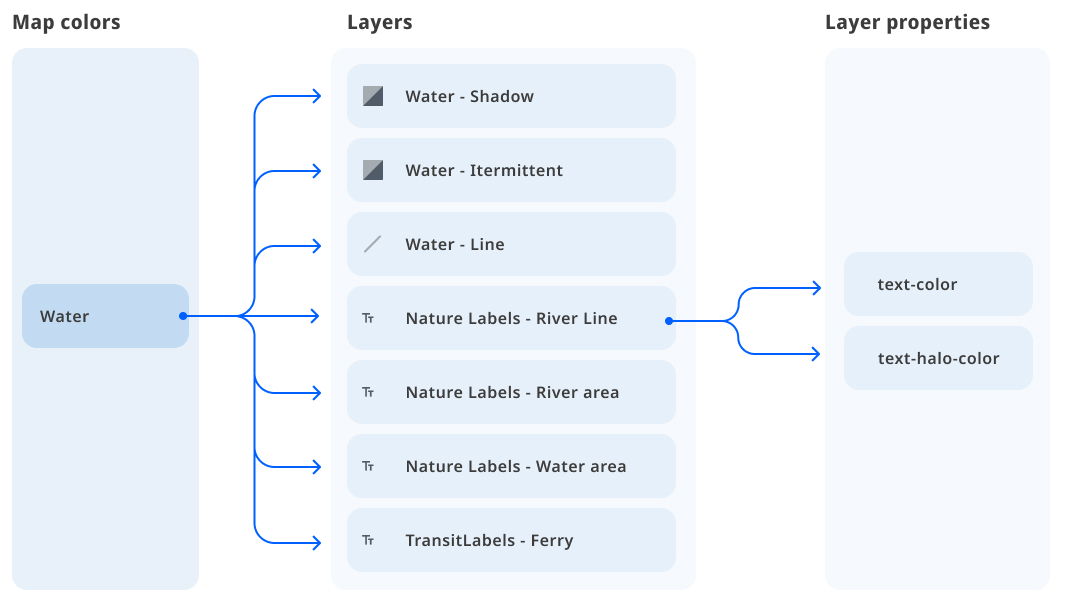
Some layer properties derive their values from the Map colors indirectly. For example, a single “Water” map color produces different shades of blue for lake features and others for oceans.
Number of Map colors
Depending on the style, the number of available Map colors may differ. For example, "Street Light" provides ten Map colors, but monochrome styles, like "Monochrome light", come with just a single map color.
Cartographic description of Map colors
The table below lists Map colors and their descriptions:
| Map color | Description |
|---|---|
| Base | The Base color is primarily used to style the map background and other bare-land features. It also influences earth-cover appearance at small scales, administrative areas borders, and labels. |
| Water | The Water color is primarily used to style waterbodies, waterways, and other water features. It also influences other water-related map objects such as water labels and ferry lines. |
| Vegetation | The Vegetation color is primarily used to style wooden areas and other classes of land cover such as grass and shrubland. It also influences the styling of vegetated features at smaller scales. |
| Park & Recreation | The Park & Recreation color is primarily used to style city parks and recreation areas. It also influences the visualization of National Parks and other protected areas at smaller scales. |
| Artificial | The Artificial color is primarily used to style built-up areas and man-made features such as land use grounds and buildings. It also influences the styling of other artificial objects, such as railways. |
| Major Road | The Major Road color is primarily used to style the most important road classes, from motorways & trunks to primary roads. It also influences outline and tunnel colors for the same road classes. |
| Road | The Road color is primarily used to style less important road classes, from secondary/tertiary to service roads. It also influences pedestrian road style and tunnel colors for the same road classes. |
| Road Outline | The Road Outline color is primarily used to style road outlines except for major classes. It also influences all other road outline colors, including tunnels and pedestrian roads, and also road labels. |
| Label | The Label color is primarily used to style populated places labels from capitals to neighborhoods. It also influences border styling and all other label colors including admin areas, roads, and POIs. |
| Label outline | The Label Outline color is primarily used to style text halos for populated places and admin labels. It also influences border styling and all other label halos colors including roads and POIs. |
Overriding layer properties
Layers and their properties are "linked" to Map colors, so you do not need to style layers individually. Yet sometimes, it can be useful to override a specific layer property and replace it with a custom value. You can learn more about overriding layer properties in the Layers guide.
Troubleshooting
Here are some frequently encountered issues with Map colors functionality.
I cannot see any Map colors in Foundations tab.
- Make sure you are using the TomTom style that was created in Map Maker. Third-party and imported styles do not work with Map colors.
- Ensure the style version is 24.2.0-0 or newer. Map colors functionality is not available for the older styles. You can check the style version in the style JSON property:
metadata>tomtom:version. - If you imported a style that someone shared with you from Map Maker, make sure that style that was shared is a Draft. Production styles are not meant to be edited in the Map Maker. You can learn more about Draft versus Production in the Publish and Share style guide.
Next steps
Since you have learned how Foundations colors work, here are recommendations for the next steps: