Enterprise Login
What is an Enterprise login?
Enterprise login is a feature offered by TomTom to enable enterprise customers to take advantage of using a much more secure login of their corporate account to the TomTom Developer Portal and other TomTom portals. All users from your company can use this login, but access to the assets given to your company by TomTom can be granted only after manual approval from the administrator of your company.
How can I onboard to start using Enterprise login?
Before using the Enterprise login feature, your company must be onboarded to use the TomTom login.
- Click the link to the TomTom Access Portal given by your administrator.
- Add your company username and password to begin the onboarding process.
- Once you have created your account, you’ll be redirected to the Azure Portal.
- Here, you can request access to the resources that have been granted to your organization.
- Select the appropriate access package and click the Request button.
- Add business justifications and submit your request by clicking Request Access.
- The administrator from your company will receive an email to approve your request.
- Once your request is approved, you will receive an email that your access is granted. Note that provisioning might take more than an hour.
- Go to https://myapps.microsoft.com/, click the organization chart on the right side of the page, and choose TomTom organization.
- If prompted, set up your MFA options (Authenticator app by default).
- Accept the Terms & Conditions.
- Now you can click the Developer Portal icon on the myapps page to log in to the Developer Portal.
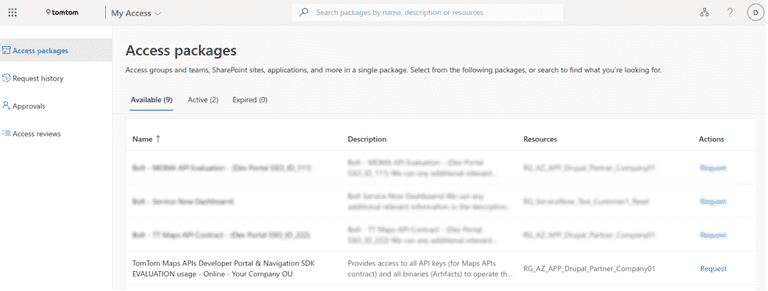
How can I log in to my company enterprise account?
-
Go to the Enterprise login screen.
-
Type your company email address.
-
Give other necessary information in the TomTom Azure AD portal (like your password and MFA).
-
Once the authentication is successful, you’ll see a welcome screen with basic information about the enterprise login feature.
What is the Enterprise account concept on the TomTom Developer Portal?
The TomTom Enterprise account relates to a contract or evaluation agreement between your company and TomTom. You can request access to these accounts from your admin from your company.
On the right-hand side of the Dashboard on the Developer Portal, you can see all accounts to which you have been granted access. They have basic information so that you can distinguish between them. If you are not able to locate the account you should work on, ask your TomTom Account Administrator.
One of the options is the personal account type, where you can try out the public TomTom Maps APIs within the freemium limits. Please be aware of not using this account while working on your production application as your application might get blocked.
What roles does TomTom Developer Portal support in Enterprise accounts?
TomTom Developer Portal supports three basic roles in the Enterprise accounts:
- Administrator: this role has a full access to the account and can make changes to the API key configuration like:
-
Adding new keys
-
Editing keys
-
Deleting keys
-
Rotate keys
-
Request QPS (quota per second) changes
-
Developer: this role can only display the API key configuration and see the usage analytics information.
-
Analytics: this role can only be used to check the usage analytics on the account, without any possibility of checking or changing the API key configuration.
By default, you’ll have the Developer role. To upgrade it to the Administrator role, you need to ask your Account Administrator.
What should I do in case I spot any issue?
If you spot an issue on the TomTom Developer Portal, feel free to contact us at support.tomtom.com.