Product Features
Important note:The TomTom Digital Cockpit SDK is not available for general use. Please contact us for more information.
The TomTom Digital Cockpit SDK comes with a template application and a set of example applications.
The template application demonstrates the off-the-shelf functionality of the TomTom Digital Cockpit platform. This can be a good starting point for your own application, where you implement your own features and customizations.
The example applications help you get started with developing for TomTom Digital Cockpit. These applications are introduced in the Example apps section, and explained in more detail in the Tutorials section.
Off-the-shelf functionality
The TomTom Digital Cockpit template application contains all of the off-the-shelf functionality implemented for the TomTom Digital Cockpit platform. It is a fully working infotainment system, including navigation, a media center, phone calling, messaging and much more. In the source code the off-the-shelf functionality is often referred to as stock functionality.
This walk-through of the Digital Cockpit platform functionality is using the template application, which can be found
in the
template/app
directory.
The default view, when starting the application, looks like this:
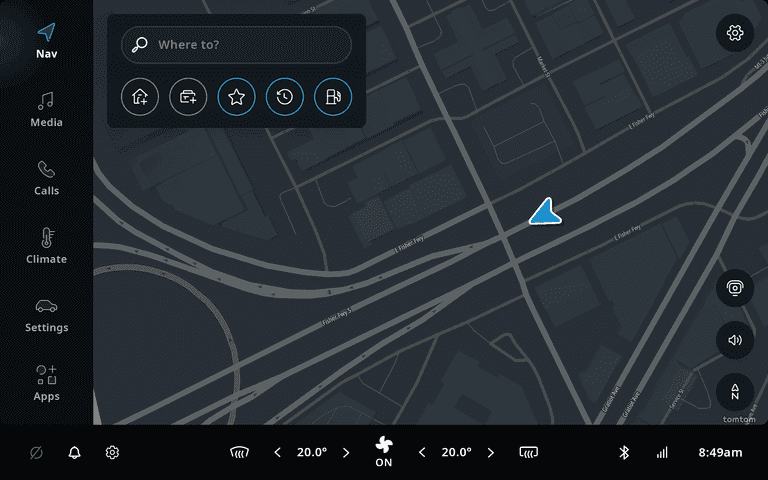
The contents of the map view will vary depending on your current location. The screen of the TomTom Digital Cockpit system is divided into a few different areas. The background contains the map, which provides navigation functionality, with search, route guidance, traffic information and so on. The main menu is on the left-hand side, which allows access to other functionality of the platform and ability to always return to navigation. Along the bottom there is a statusbar, including the Climate Control Center, which contains the Heating, Ventilation, and Air conditioning (HVAC) controls.
Navigation
The default view in the TomTom Digital Cockpit product shows navigation functionality with the current location on the background map. The map is interactive and you can pan, zoom and switch between the 2D overview mode and the 3D navigation view. To navigate to a location, you can either search for it through the search box at the top of the screen, or simply select a location on the map with a long press.
A planned route from Detroit city to Wayne County airport, with the guidance panel enabled, showing guidance instructions for the drive, looks like this:
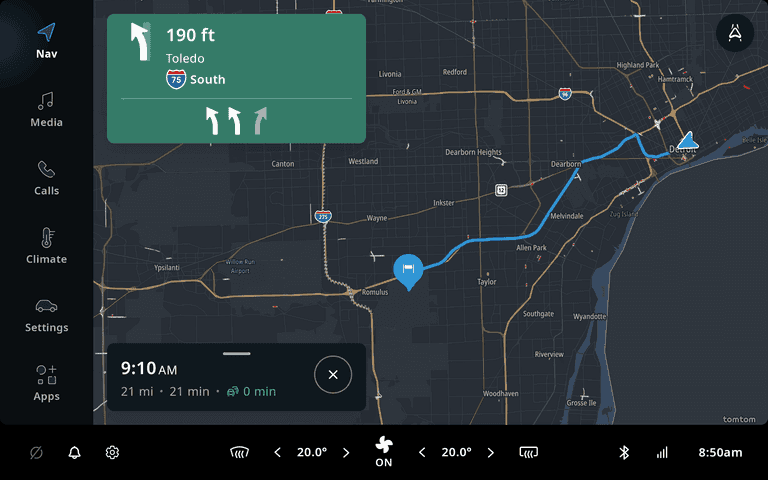
And here we have the same route, with the map in 3D mode instead:
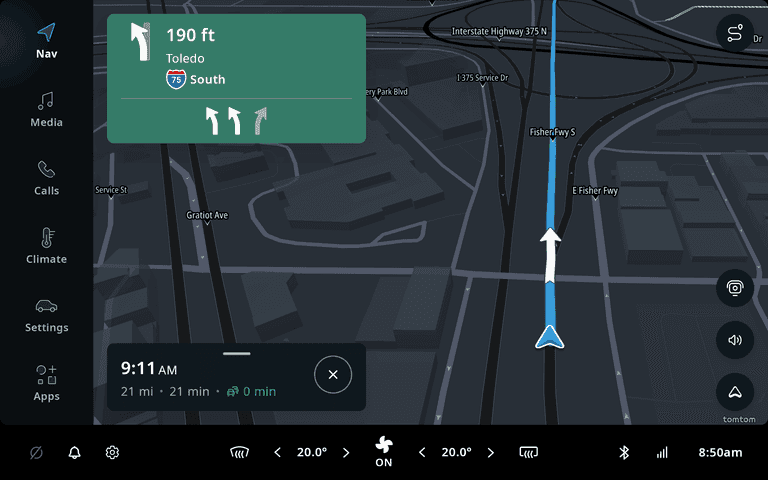
Read more about supporting Navigation Intents.
Media
The media application in TomTom Digital Cockpit provides a framework for browsing and controlling audio content, provided by third-party media sources. The media source view in the media application lists all the currently available media sources on the device. You can see iHeartRADIO as a third-party media source on the device, and a paired mobile phone for BT audio streaming.
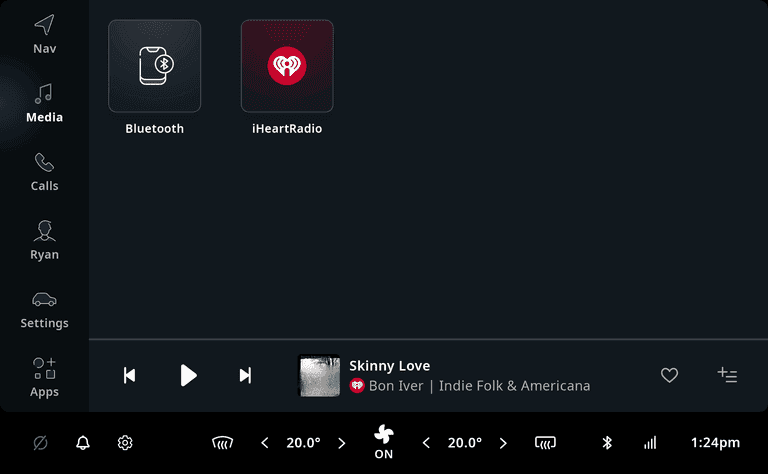
Each media source makes use of the same playback controls, which show the currently playing content at the same location of the screen. The user can therefore control what is playing, regardless of whether the user is browsing (other) media content, or not.
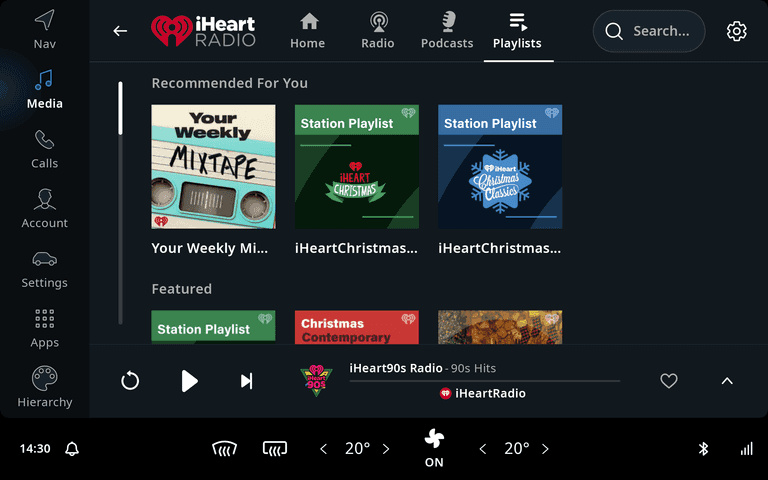
When audio is playing and the user is back in the home screen, media controls are visible at the bottom of the screen. This is called the Mini Player and allows users to control audio during driving, whilst using active guidance. The Mini Player is dismissed automatically, a little while after media playing has stopped.
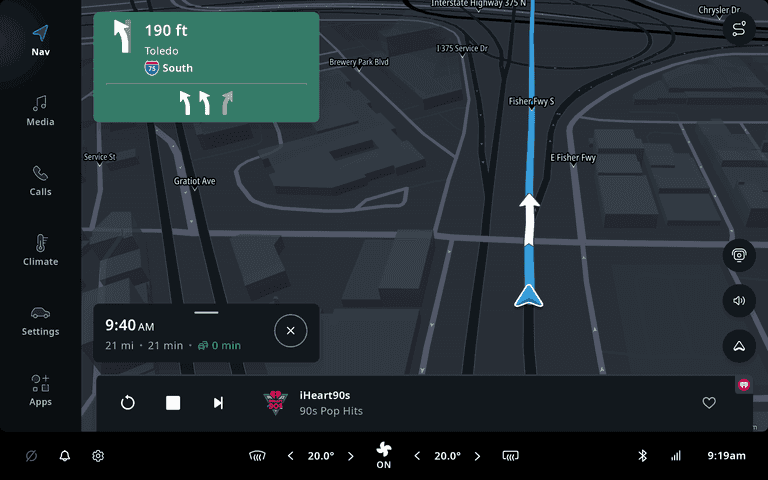
Climate Control
Climate control in the car is usually referred to as HVAC (heating, ventilation and air conditioning). Since HVAC functionality can differ a lot between OEMs, the TomTom Digital Cockpit platform comes with a reference implementation, providing functionality for many common HVAC requirements. This can be used as a starting point to implement additional functionality for the relevant car model. The reference implementation is wired up to the Vehicle Hardware Abstraction Layer (VHAL) in the Android Automotive platform.
The reference implementation can be launched by touching the climate control area in the status bar at the bottom of the screen, called the Climate Control Center. The most common HVAC functionalities, like changing the temperature, can also be accessed through the Climate Control Center directly, without having to launch the application first.
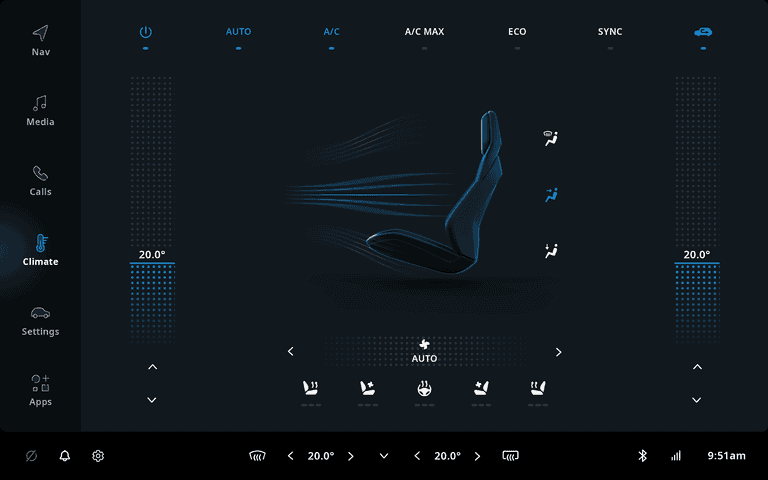
Calls application
The calls application in TomTom Digital Cockpit, provides functionality to make and receive phonecalls through a mobile phone that is paired to TomTom Digital Cockpit via Bluetooth. Once a mobile phone is paired, the contact list will sync with the TomTom Digital Cockpit IVI system. Then the contacts will be accessible under the Contacts tab, which allows the user to select a contact and make a phonecall.
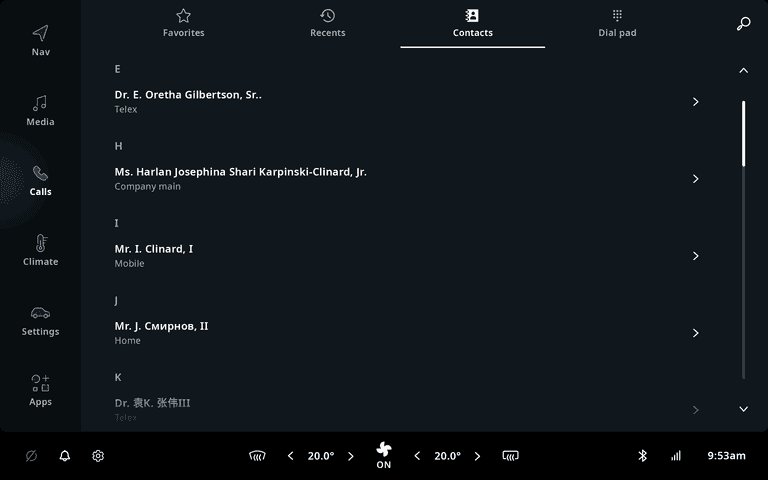
The most recent phonecalls will also sync across from the Bluetooth-connected mobile phone. If the user disconnects the BT connection to the mobile, all synchronized information will be hidden in the UI to ensure privacy.
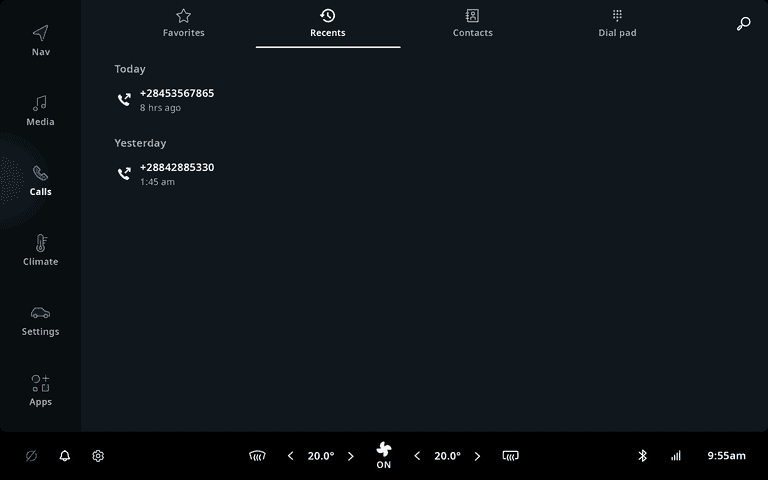
Apps
The Apps tab provides an overflow panel which allows access to any additional applications that do not fit within the main menu.
TomTom Digital Cockpit supports integration of Android app stores and the Apps tab can be configured to display the app store of your choice. This tab also contains any Android apps installed from the app store as well as any other application that is installed outside of the system image.
You can read more about how to configure an app store of your choice in this section.
Picture showing the Apps tab with an app store configured and some third-party apps installed:
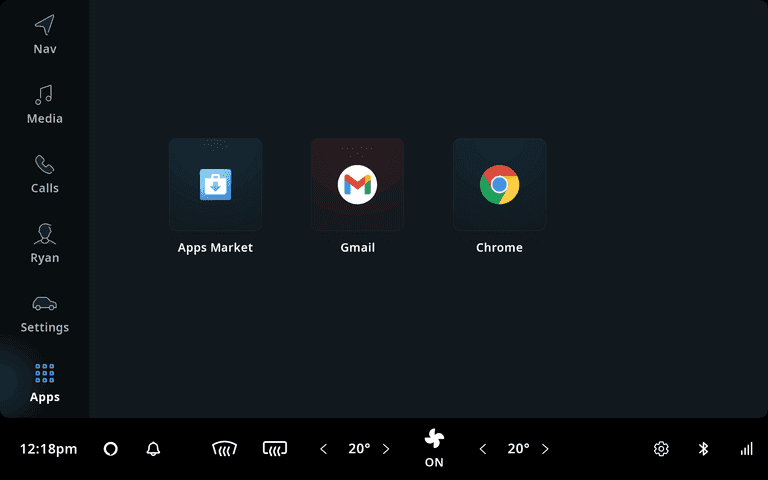
Example Apps
The example applications contain all of the off-the-shelf functionality of the template application. On top of this, they also contain code demonstrating how to implement and integrate specific features into the TomTom Digital Cockpit platform. Each example is explained and documented in the Tutorials section.
For example, to get you started with making your own TomTom Digital Cockpit "application", there are two examples
that explain how to
create a new frontend
for the UI, along with an
IVI service
to implement the logic serving that UI.
These two components together implement an example for displaying account details. The example replaces
the default stock implementation of the TomTom Digital Cockpit user profile frontend, with the new functionality.
The source code can be found in: examples/plugin/app.
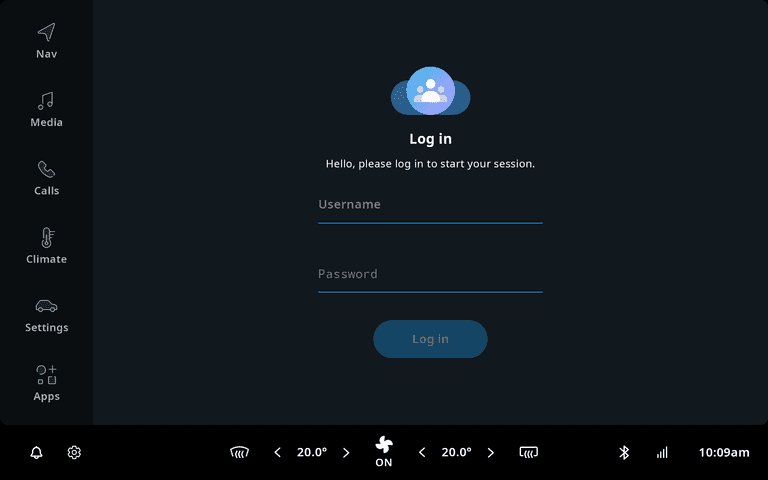
There is also an example of how to create a hierarchy of panels within a frontend, and the use of
the TtNavigationBar at the top to display breadcrumbs to simplify
navigation between hierarchies. The example source is in examples/panelhierarchy/ in the
example app.
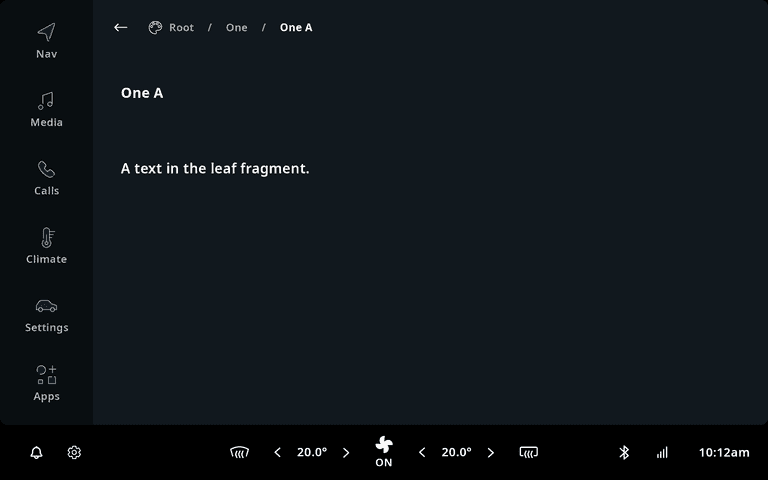
Debug menu
The template app and the example apps also give access to the Debug Menu, which allows you to tweak the TomTom Digital Cockpit behavior.