VS Code with GitHub Copilot
VS Code with GitHub Copilot Integration Guide
The TomTom Remote MCP Server is in public preview.
This guide explains how to configure VS Code and GitHub Copilot to use the TomTom Remote MCP Server for location-based queries.
Prerequisites
- VS Code installed with GitHub Copilot extension
- A valid TomTom API key
- Ensure that your key has access to the different APIs available through the MCP, e.g. by ticking "All" under "Edit key".
Setup
-
Create or edit the file
.vscode/mcp.jsonin your workspace:1{2 "servers": {3 "tomtom-mcp": {4 "type": "http",5 "url": "https://mcp.tomtom.com/maps",6 "headers": {7 "tomtom-api-key": "your_api_key_here"8 }9 }10 }11}Replace
"your_api_key_here"with your actual TomTom API key. -
Restart VS Code or reload the window.
-
You can see the TomTom MCP tools in the GitHub Copilot tools menu.
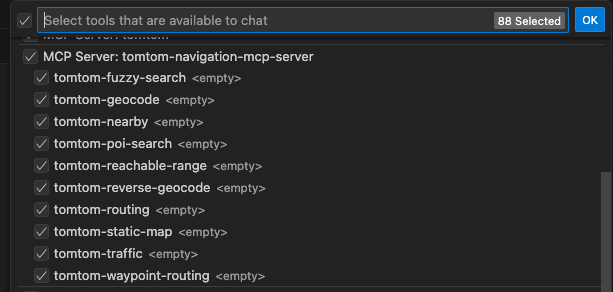
Test the Integration
Ask GitHub Copilot a location-based question to test the integration:
What's the fastest route from Amsterdam to Berlin?
If configured correctly, Copilot will use the TomTom MCP Server to calculate the route.
Local Setup Option
If you need to run the MCP server locally instead of using the remote hosted version, refer to the GitHub repository for installation instructions.
Troubleshooting
- Verify the endpoint URL is correct:
https://mcp.tomtom.com/maps - Check that your API key is included in the
mcp.jsonfile - Ensure your TomTom API key is valid and active, including access to the MCP product and all required APIs.
- Review VS Code output logs for any connection errors
- Make sure you have an active internet connection