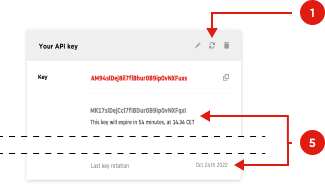How do I rotate a TomTom API Key?
ON THIS PAGE
ON THIS PAGE
Key rotation is a feature that allows you to regenerate your API keys via the developer dashboard. Once the key rotation is triggered for a certain API key you will be immediately provided with a new key. However, old key will continue to work for the specified amount of time (up to 72 hours) to allow you to perform necessary code changes.
Please note that key rotation cannot be undone. Once the old key expires, it is not possible to reinstantiate it.
We provide key rotation as a self-service feature to allow you to act quickly in case of the following scenarios:
Once you click on the next button you will be provided with a choice:
To rotate the key immediately
Please proceed with caution – use this option only if absolutely necessary, as it will not give you any time to allow for a seamless transition.
To rotate the key with a time delay of your choice:
Review if your choice of time delay is correct (make sure you have enough time to perform and deploy the needed changes) and click .
Your key rotation process has been triggered.
If you chose immediate key rotation – you will be presented just with your new key
The date of the last key rotation will be recorded for your convenience (you can find it at the bottom right corner of the key card).