Map Maker features you wish you knew earlier
)
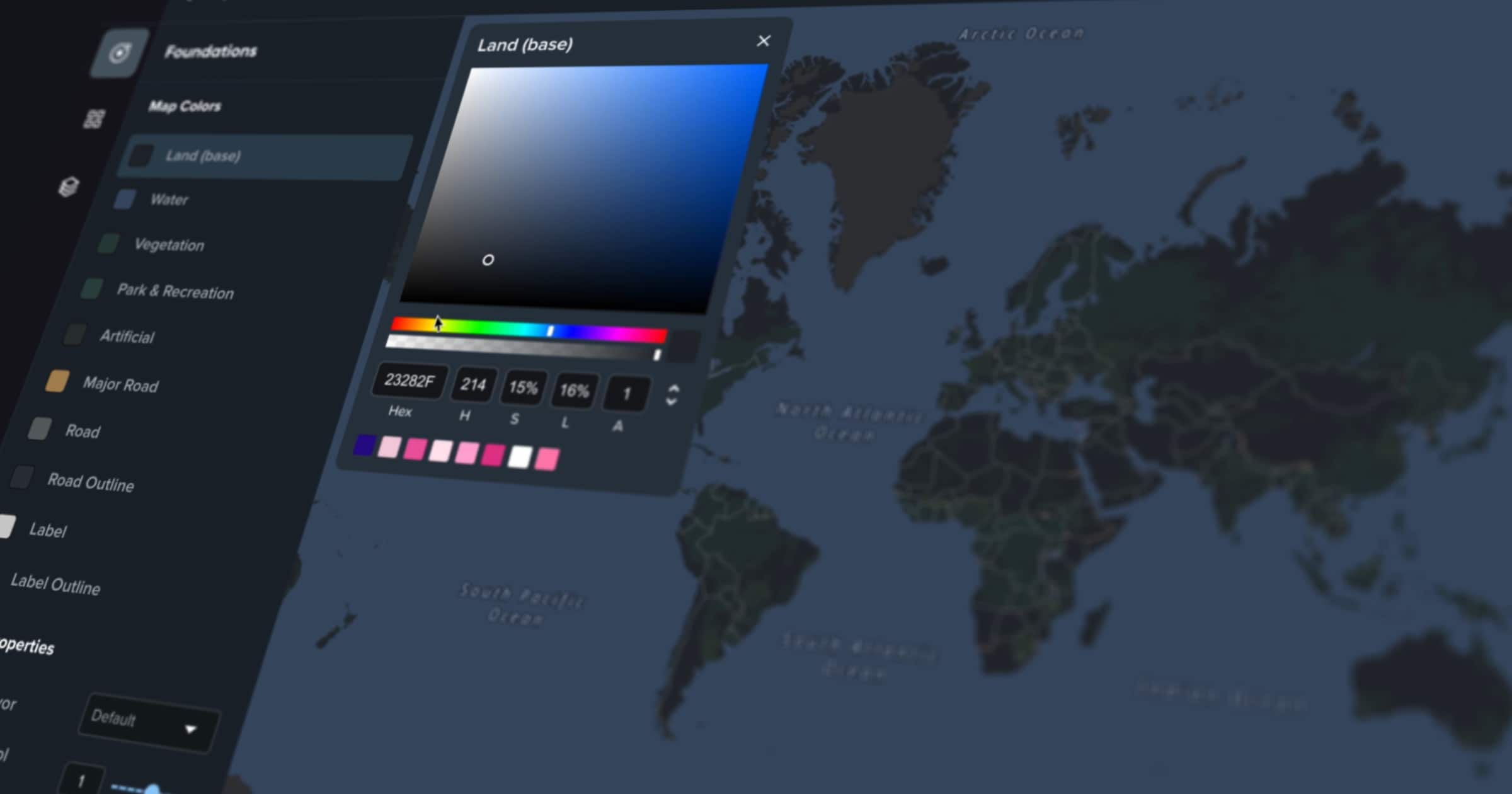
Explore the latest enhancements in Map Maker, including advanced POI filtering, search, reverting styles and more.
Advanced point of interest filtering
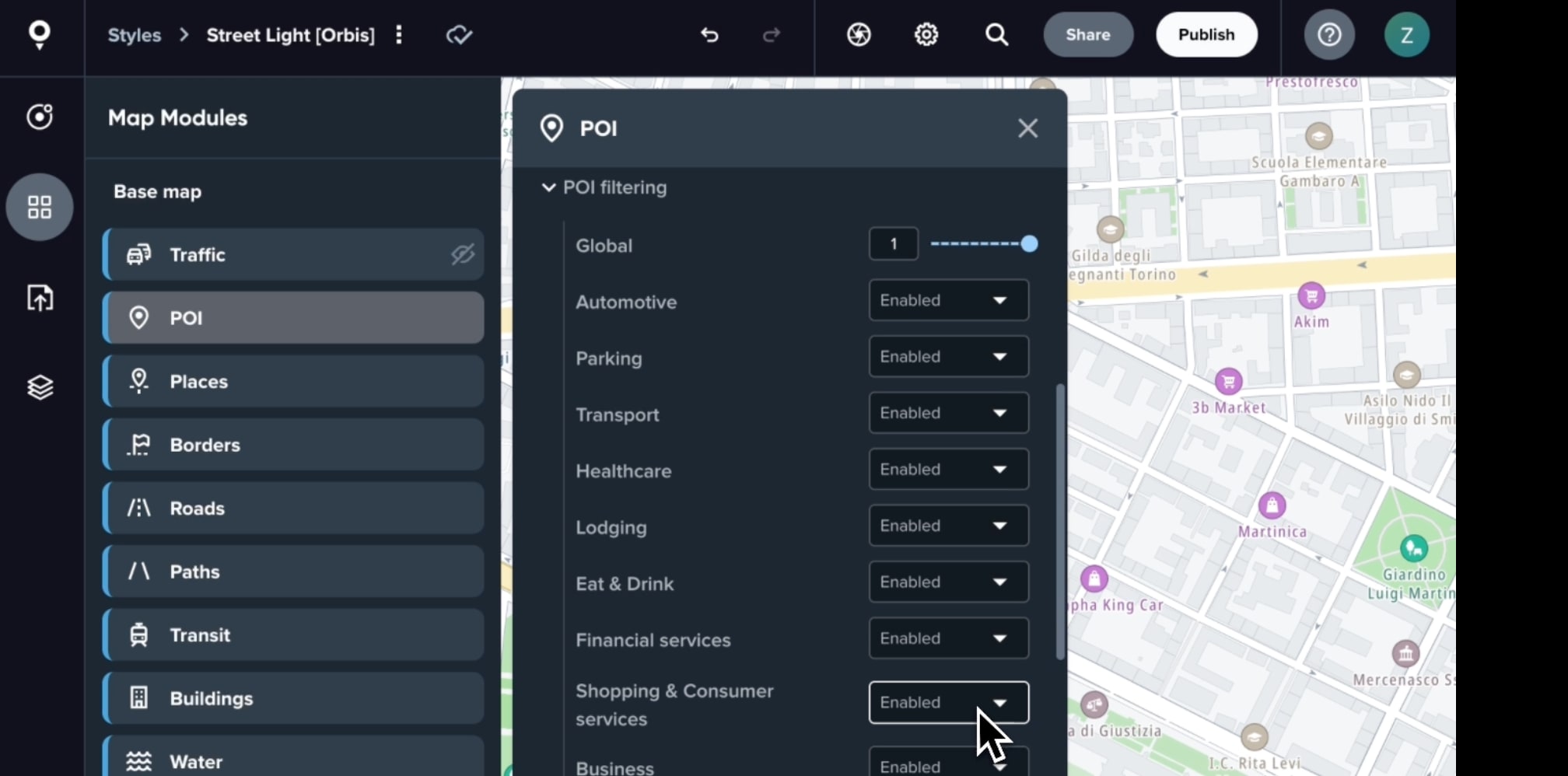
The POI module has been updated with advanced filtering. Now, you can filter out categories like Eat & Drink, Business, Shopping, and more to bring more visibility to the places you choose. You can also reduce the total number of POIs you see with the global filter slider for a less cluttered map view.
Searching for a location
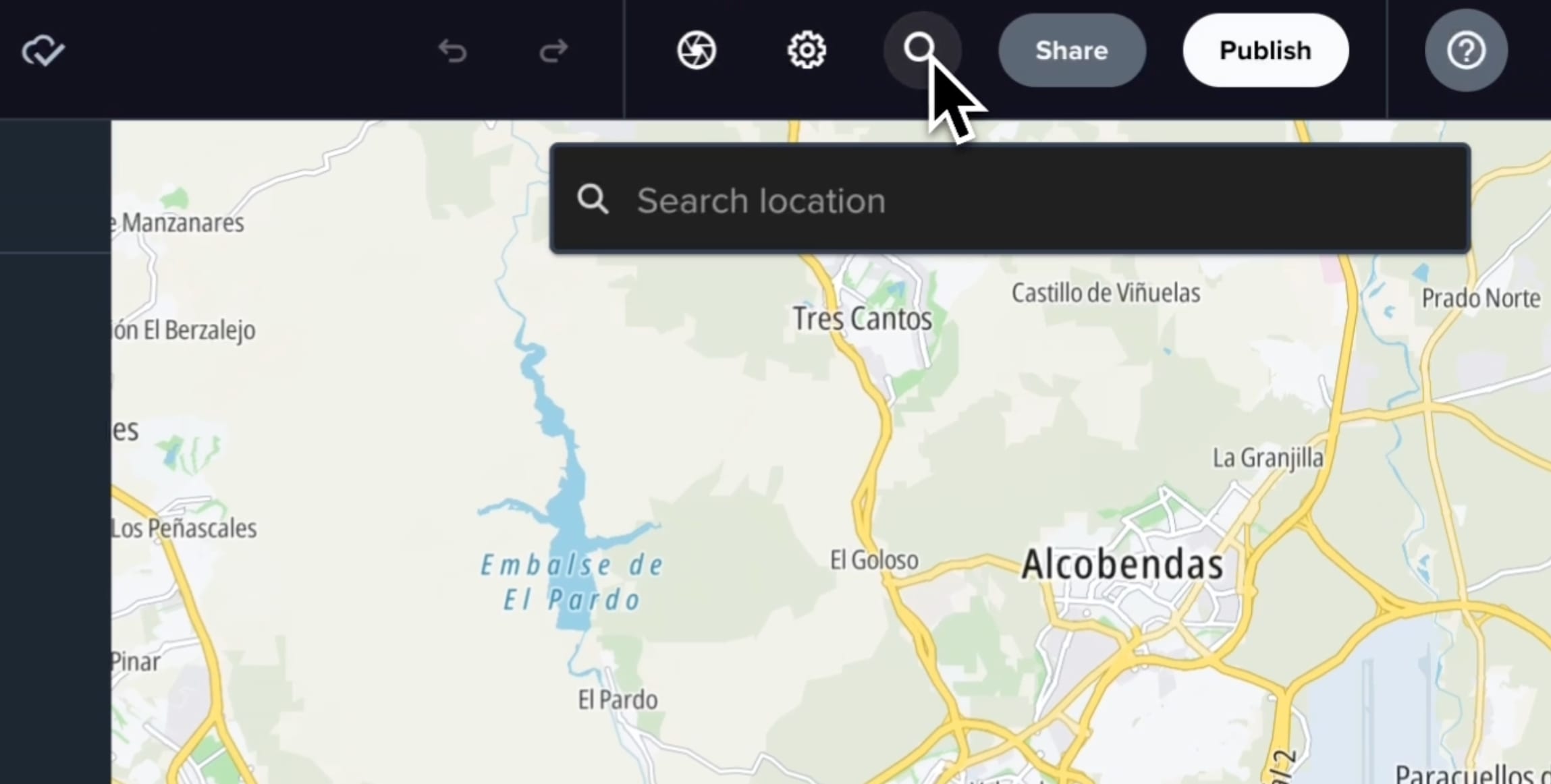
You can now quickly navigate to a familiar location on the map with the new Search feature. Simply click the search button, type in a city, address, or POI name, press enter, and be instantly taken to the location without cumbersome scrolling and panning the map.
Reverting style to the last published version
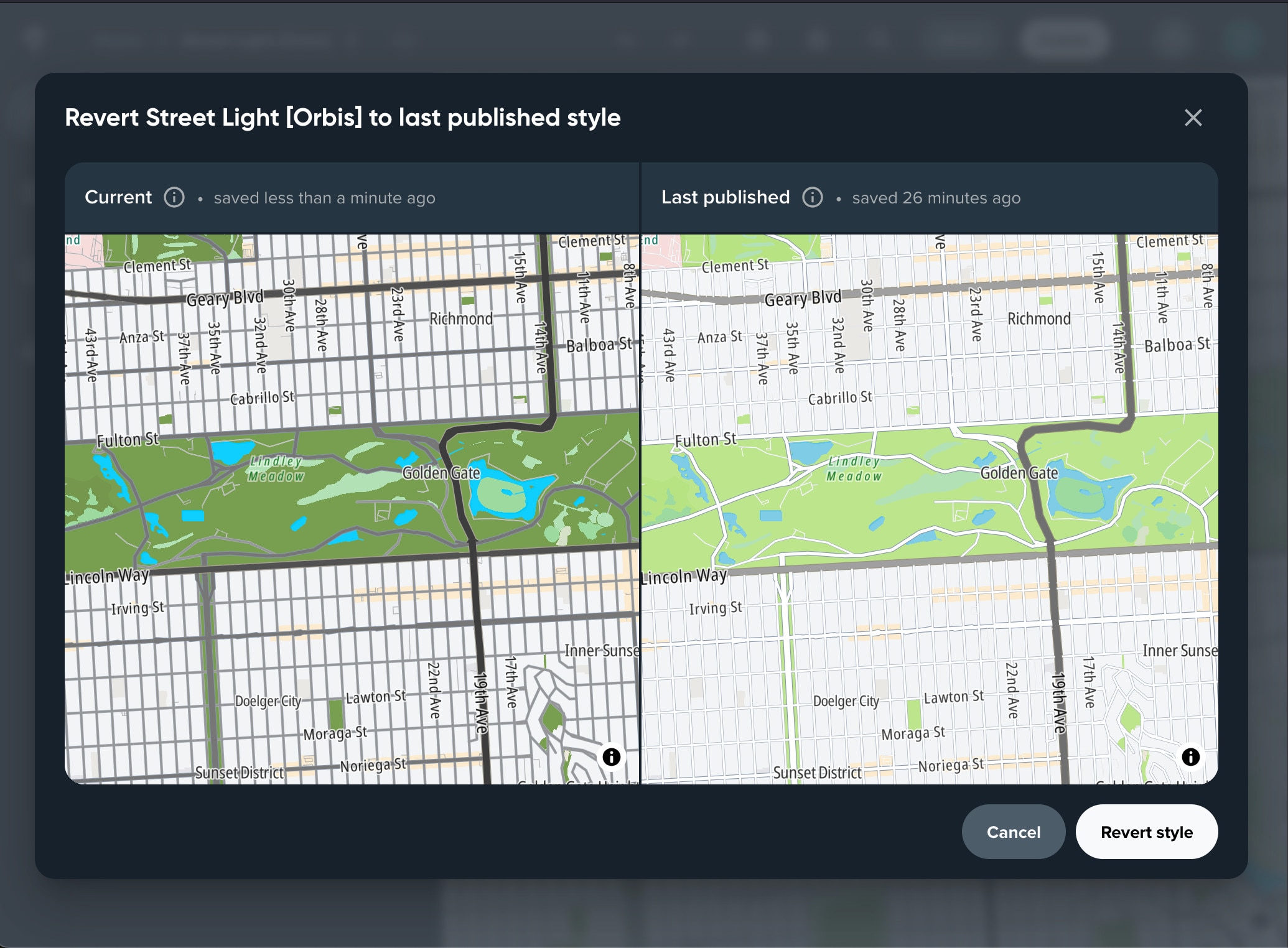
Have you ever made numerous edits, adjusted colors, and then wished you could start over? Now you can. With the new revert feature, you can restore the style to its state from the last time you clicked "Publish." This means you can experiment freely without worrying about going too far.
Replacing the style
This feature is similar to the previous one. You can now replace the style with the content of another style without changing the URL. For instance, if someone sends you a style URL or file and you want to use it in your application, you do not need to modify the URL in the code. Instead, you can simply replace the style, and it functions seamlessly. See the Replace and Revert style docs for more information on these features.
Updated map Inspect mode
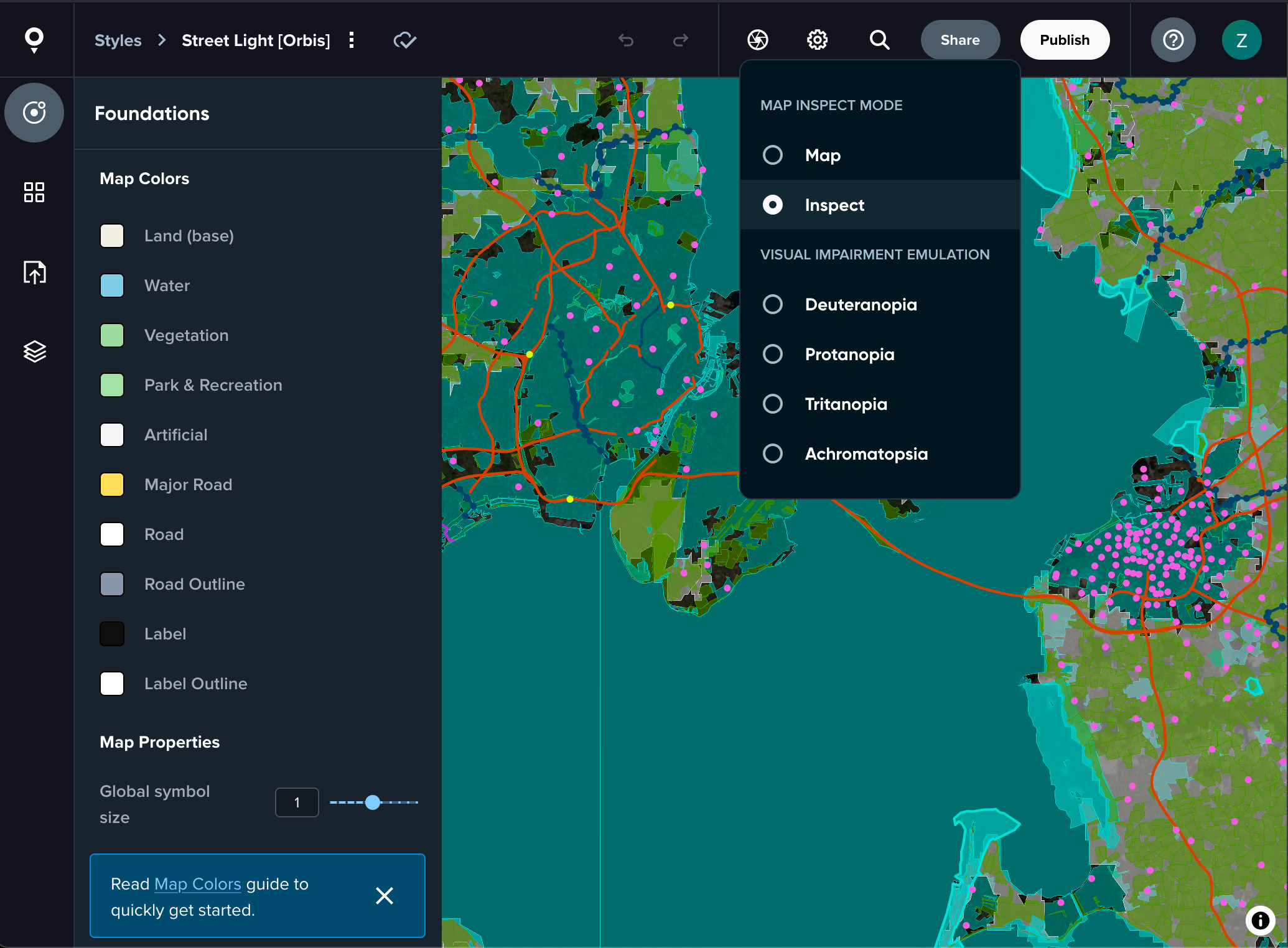
Map Inspect mode allows you to view the data behind the map style and inspect properties of map features. This mode has received a significant upgrade. Now, when you enable it, you can see map data from all layers simultaneously. If you need to focus on data from a single layer, simply select it in the Layers tab.
Relevant details on the map click
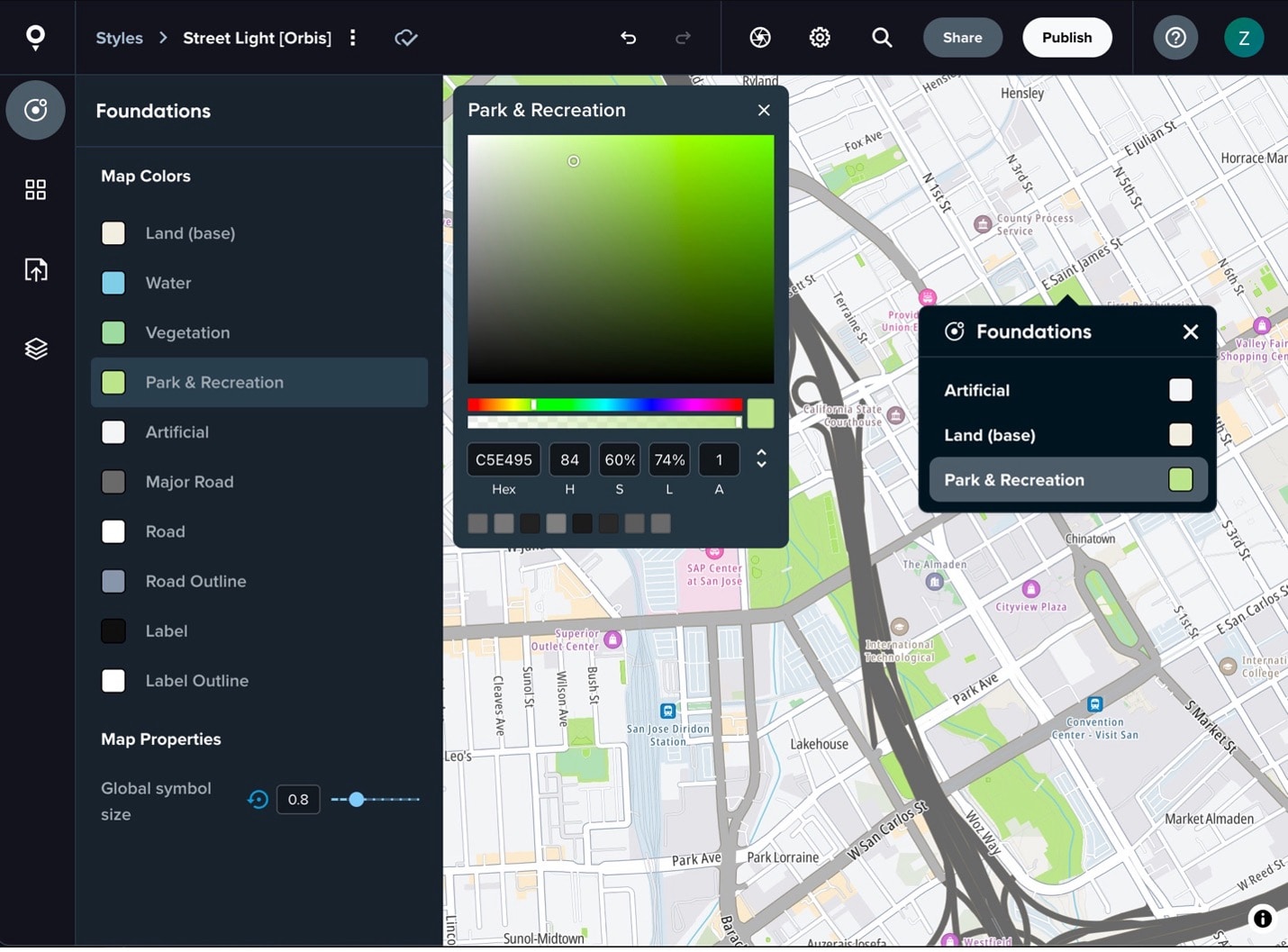 When you have the Foundations tab open and click on a place on the map, you’ll see a popup with foundation colors related to the area you clicked. This makes it easier to connect what you see on the map with the styling options. When you change the tab, the map popup will update, showing related information from the recently opened tab. For example, when the Map Modules tab is open and you click on the highway, you’ll see the Roads module in the popup.
When you have the Foundations tab open and click on a place on the map, you’ll see a popup with foundation colors related to the area you clicked. This makes it easier to connect what you see on the map with the styling options. When you change the tab, the map popup will update, showing related information from the recently opened tab. For example, when the Map Modules tab is open and you click on the highway, you’ll see the Roads module in the popup.
Global symbol size
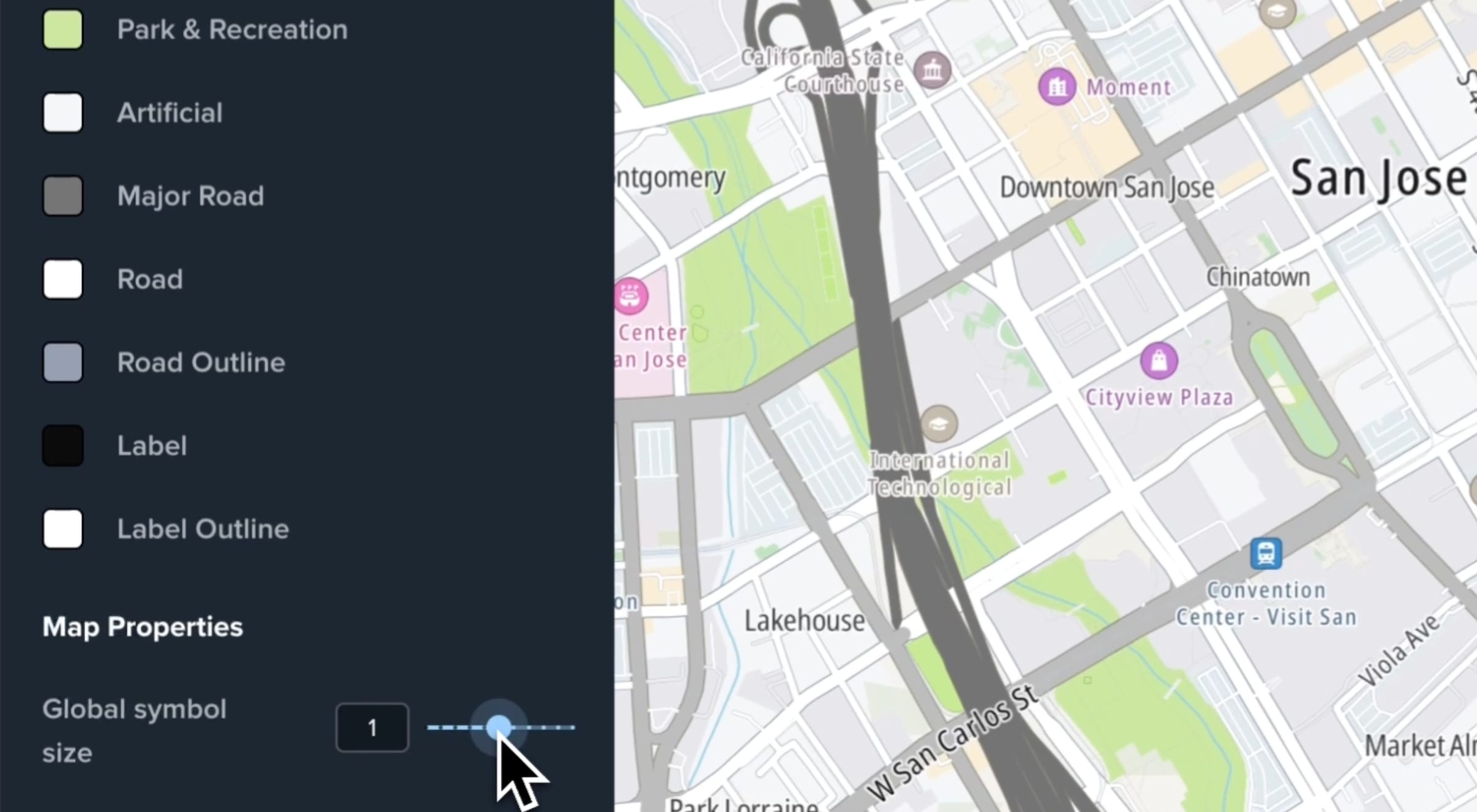
Explore Map Maker yourself
Go to mapmaker.tomtom.com or check out the documentation to explore all Map Maker features. The only thing you need to get started is a TomTom account, which you can create for free.
What would you like us to work on next?
We would love to hear from you. Leave us feedback or a suggestion on features we should work on next.
Go to the feedback form