Voice Assistant
The in-vehicle Voice Personal Assistant (VPA) is a digital assistant that uses voice recognition to help users complete their daily tasks without being distracted while driving. All communication between the user and any voice assistant is either vocal only or a vocal and visual response.
TomTom Digital Cockpit allows you to integrate various voice assistants currently available on the market. This documentation describes how voice assistants could work in the system using the example of a built-in Alexa voice assistant.
The default configurations available for Alexa VPA are certification-ready as they have been built following the Alexa Auto Design Guidelines. However, any changes to the Alexa voice assistant in the system will need to adhere to the Alexa Auto Design Guidelines for certification.
Commands and wake word
Voice commands usually start with a voice assistant wake word, to initialize the speech dialog with a further request to the voice assistant from the user. Voice commands and wake words depend on voice assistants and their possibilities.
The wake word is the word customers can use to invoke a voice assistant. Another way to invoke voice assistants is by pressing a hardware or on-screen UI button to begin a speech dialogue (if the button is available in the vehicle).
For example, two primary ways to invoke Alexa in the vehicle are described in the Alexa Auto Design Guidelines. Both are required:
- Saying the wake word "Alexa".
- Pressing the
Push to talk(PTT) button or an on-screenTap to talk(TTT) button to directly invoke Alexa without the wake word.
Customization
Customization of the wake word depends on integrated voice assistance possibilities. For example, Alexa doesn't support wake word customization.
Voice chrome
Voice chrome is a visual indicator of the voice assistant's active state. The chrome could be visually different depending on its states, such as status (error, notification, etc.) or other possible states (listening, speaking, waiting, capturing, etc.). The states of the voice chrome depend on the voice assistant.
Chrome appears on a top system level in the Overlay panel.
Customization
Chrome could be customized based on integrated voice assistant guidelines, brand colors, VPA status, and states. For more information see the Alexa chrome guidelines.
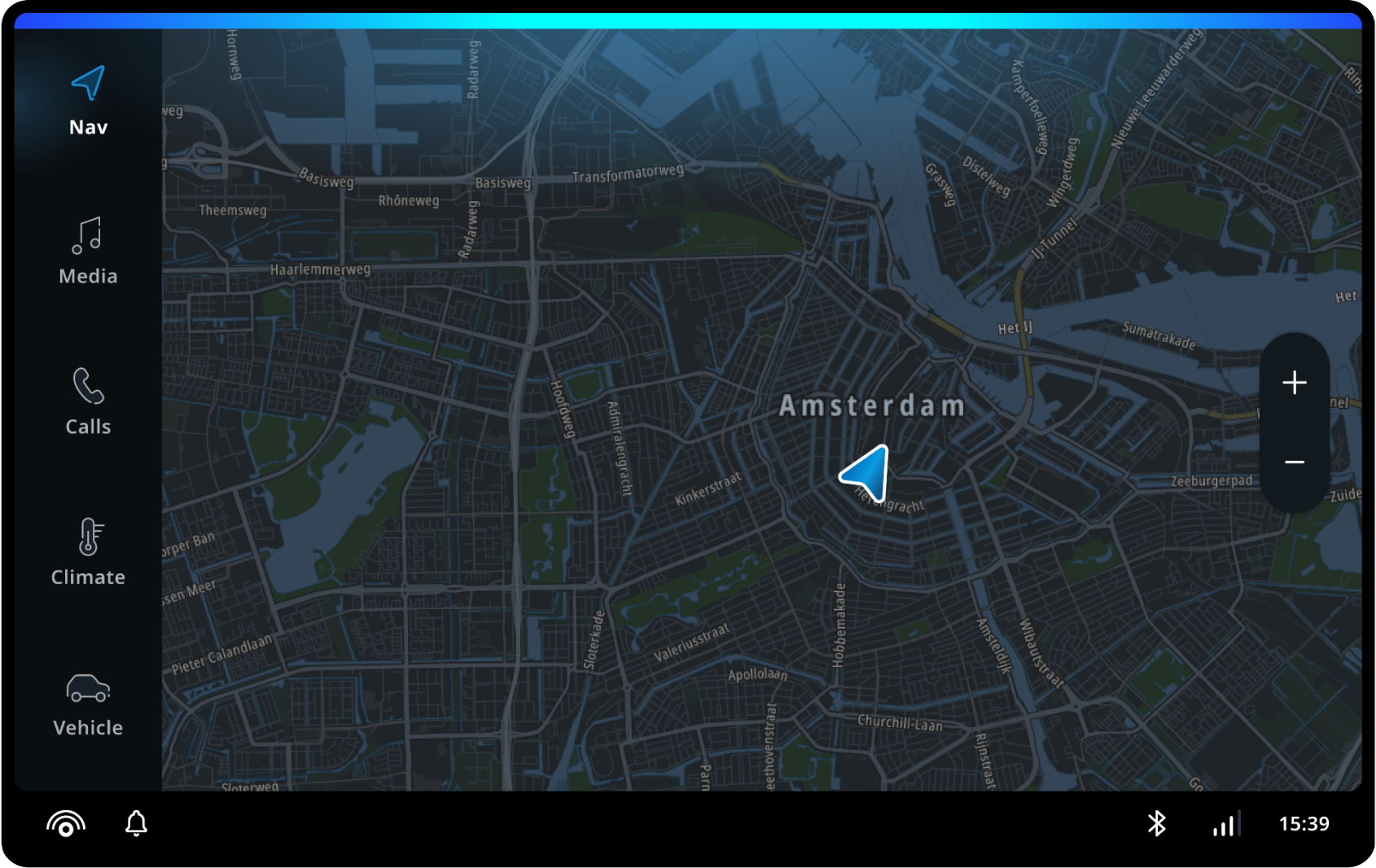
Out of the box
Stock chrome of Alexa VPA.
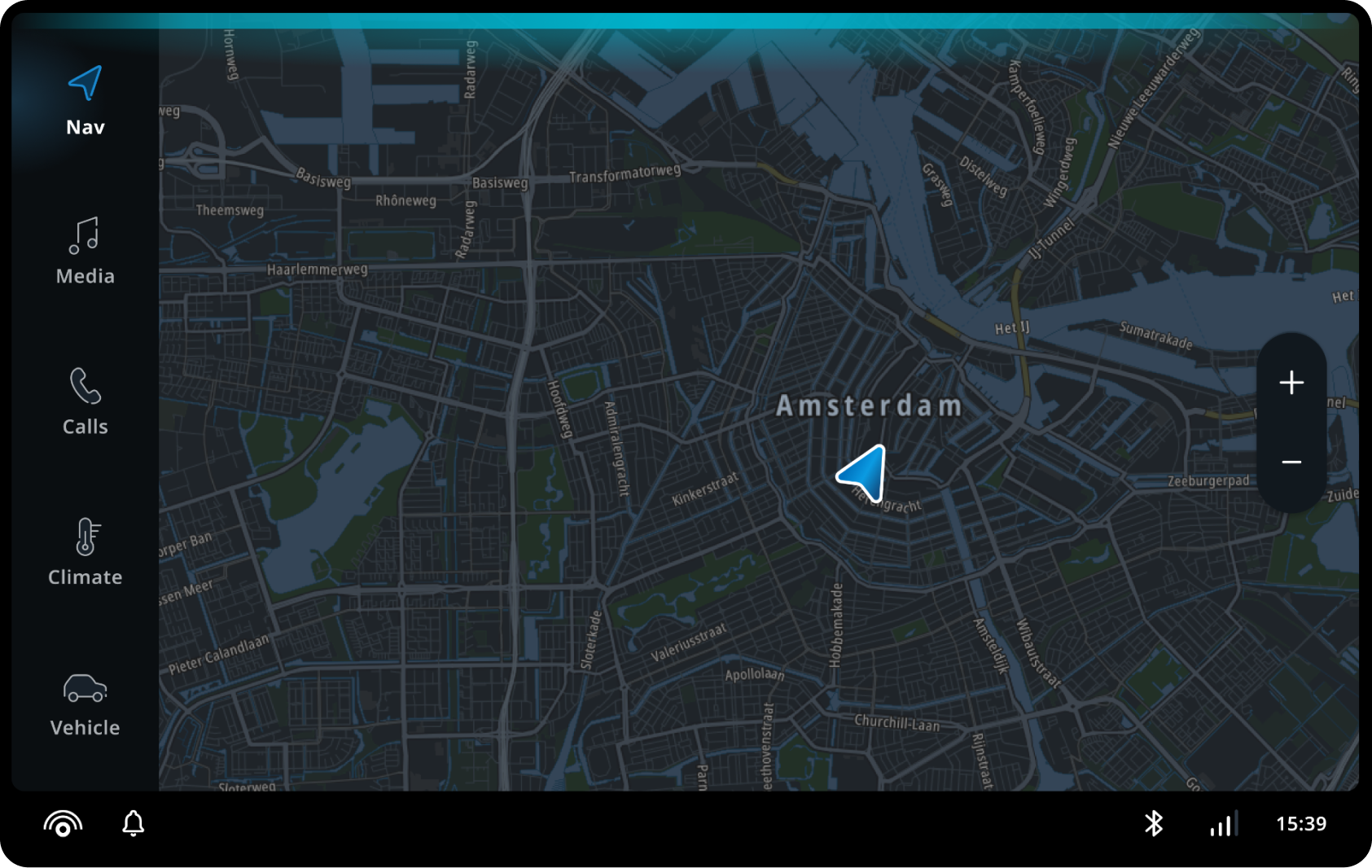
Customized
Customized chrome of Alexa VPA.
Status control
The status control indicates the voice assistant's activity status. The status control is optional and has reserved space in the Control center.
For example, Alexa's wake word could be disabled or enabled with status control. Also, the status control has a yellow indicator badge that shows whether Alexa notifications are available.

Voice personal assistant templates
All communication between the user and any voice assistant is either voice commands or voice commands together with a visual response (template).
Voice assistant templates are a visual way to communicate with the user, that is usually supported by voice responses from the voice assistant.
All templates are universal and can be used by any voice personal assistant, but the template's content must follow the format provided. Customers can create a template from scratch, based on provided generic templates, if additional functionality is required.
There are generic templates supported by TomTom Digital Cockpit:
- Points of interest (POI) list
- Points of interest (POI) details
- Traffic
- Weather
- Image and text
- List and buttons
Customization
VPA usually provides a visual response, depending on whether the user is driving. Whether or not to show a visual response is a customizable setting that depends on the customer's decision. However, we recommend avoiding visual responses while driving if it is possible to solve the user's problem by using only voice response.

| Section | Use |
|---|---|
| 1. Full visual response (template) | The complete visual template version is recommended to be used while parked. |
| 2. Short visual response | Short version of the template. |
| 3. Voice only | No visual response, except for the voice chrome, is recommended while driving. |
Navigation
When the user requests the voice assistant about POIs (points of interest), the voice and visual feedback template from the voice assistant appears on the screen. The template shows the list of available POIs nearby/along the way or in any other driving context. For example, if the user asks "Alexa, show me restaurants nearby", Alexa will show a template with a list of restaurants nearby. Users can interact with an index by referencing the position of the item in the list. For example, "Navigate to the first one" or selecting the item with a touch. After selecting one of the provided options, the user will start navigation to the POI, or the user will open the POI details template. This option is customizable.


| Section | Use |
|---|---|
| 1. Title | The title usually contains the answer or additional question from the voice assistant. |
| 2. VPS logo | Optional attribute, depends on voice assistant brand guidelines and certification requirements. |
| 3. POI list | Interactive list with short information about each POI, information depends on the provider. |
| 4. Distance to POI | Optional attribute, depends on the data provider. |
| 5. Short POI info | Optional attribute, depends on the data provider. It could be a rating, a list of providers, or the current POI status (closed, open, permanently closed, etc.) |
POI details
Voice assistants may provide specific POI details supported with visuals by the user's request.


| Section | Use |
|---|---|
| 1. Title | Usually contains the answer or an additional question from the voice assistant. |
| 2. Short POI info | Optional attribute, depends on the data provider. |
| 3. Main POI info | Usually contains a phone number and address, depending on the data provider. |
| 4. Expandable list | Optional attribute, depends on the data provider. |
| 5. Image | Optional attribute, depends on the data provider. |
| 6. Buttons | Optional touch actions that could also be performed by voice. |
Traffic details
Voice assistants may provide specific traffic details during navigation to the POI.


| Section | Use |
|---|---|
| 1. Title | Usually contains the answer or additional question from the voice assistant. |
| 2. Icon/image | Optional attribute, should show the provider logo or any other supportive visual. |
| 3. Arrival status | Optional attribute to display the traffic, destination/travel time, and distance indicator, if provided by the data source. |
| 4. Address | Usually contains the location icon/image and full address, depending on the data provider. |
Weather template
Voice assistants may provide specific weather information with a template by user request. The information provided depends on the voice assistant.


| Section | Use |
|---|---|
| 1. Title | Usually contains the location, city name, country or region, etc. |
| 2. Secondary info | Usually holds the date. |
| 3. Weather status icon | Provides information about the weather status (sunny, rainy, etc.). |
| 4. Average temperature | The average temperature during the day. |
| 5. List item | Optional attribute, usually contains weather information (weather status and maximum/minimum temperatures) on the week. |
| 6. Max/min temperature | The maximum and minimum temperature during the day. |
Generic content and image
The generic content and image template usually provides information requested by the user, which is read aloud by the voice assistant. The information depends on the provider.


| Section | Use |
|---|---|
| 1. Title | Usually contains the asked question. |
| 2. Secondary info | Usually contains data provider information. |
| 3. Image | Optional attribute, to provide additional visual information. |
| 4. Text | The information provided by the data source. |
Generic list
The generic list usually provides possible options and depends on the voice assistant. It is only possible to interact with the list by voice. The amount of options in the list is customizable.


| Section | Use |
|---|---|
| 1. Title | Usually contains the list name. |
| 2. List item | Usually contains a sequence number (optional) and text. |
Voice assistant login
A login screen is shown inside a modal window when a voice assistant requires the user to log in before using it. The login flow depends on the voice assistant's guidelines and usually requires implementation by the customer. When login is complete, the user can interact with the voice assistant and see the VPA status (if available) in a control centre. The moment when the user needs to log in depends on the integrated voice assistant. For example, a login modal could be part of the onboarding flow or appear once the user says a wake word.

Customization
Currently, TomTom Digital Cockpit only supports the Alexa voice personal assistant. Any Alexa VPA customizations require certification from Amazon. Adding a new voice assistant requires integration work.